SQL Clients
The In-Grid SQL Query driver can be used with existing visualization tools, to gain insight into the data grid by using the specific tool-provided features such as drag and drop.
Examples:
SquirreL
To install SquirreL for use with the InsightEdge platform:
- Download and install SquirreL .
- Copy all of the XAP/InsightEdge JAR files (located in …xap/lib and …xap/insightedge/lib/jdbc) to the squirreL
libfolder. - Start SquirreL.
Click the Drivers vertical tab on the left, and then click + to add a new driver.
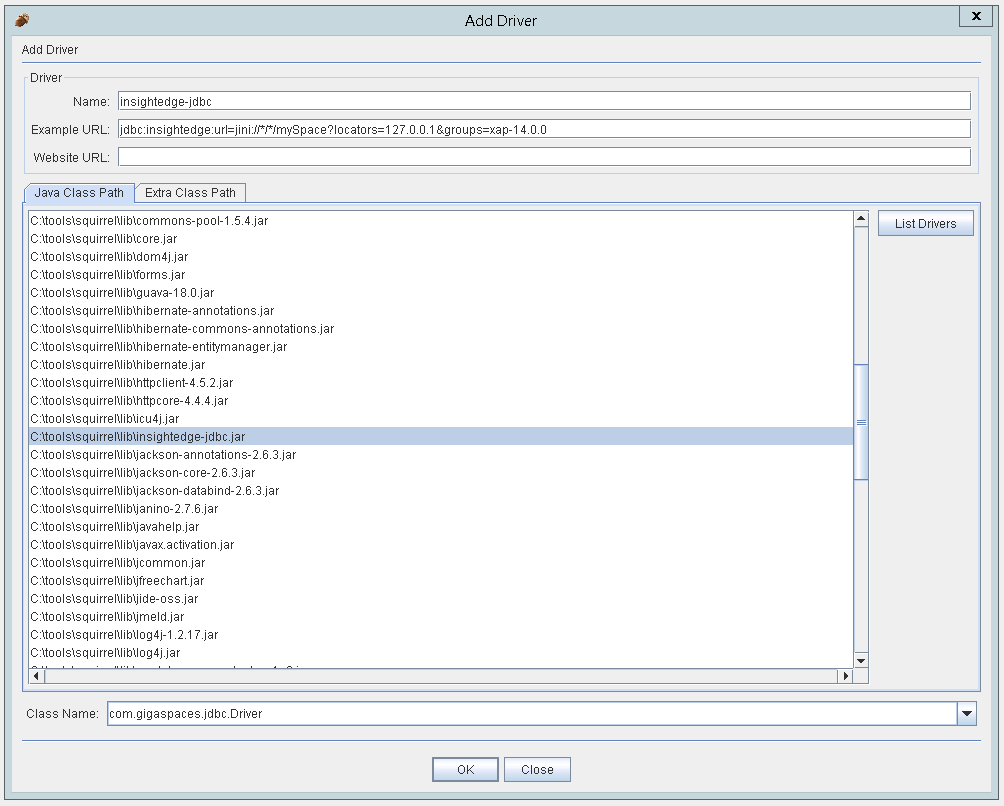
Click the Aliases vertical tab on the left, and then click + to add a new connection. Sample URL:
jdbc:xap:url=jini://*/*/mySpace?locators=127.0.1.1&groups=xap-12.3.1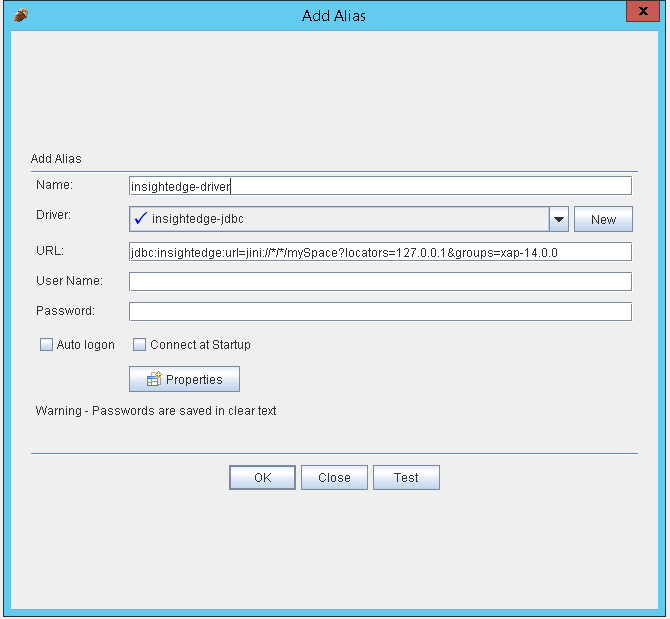
Create a connection to the XAP data grid.
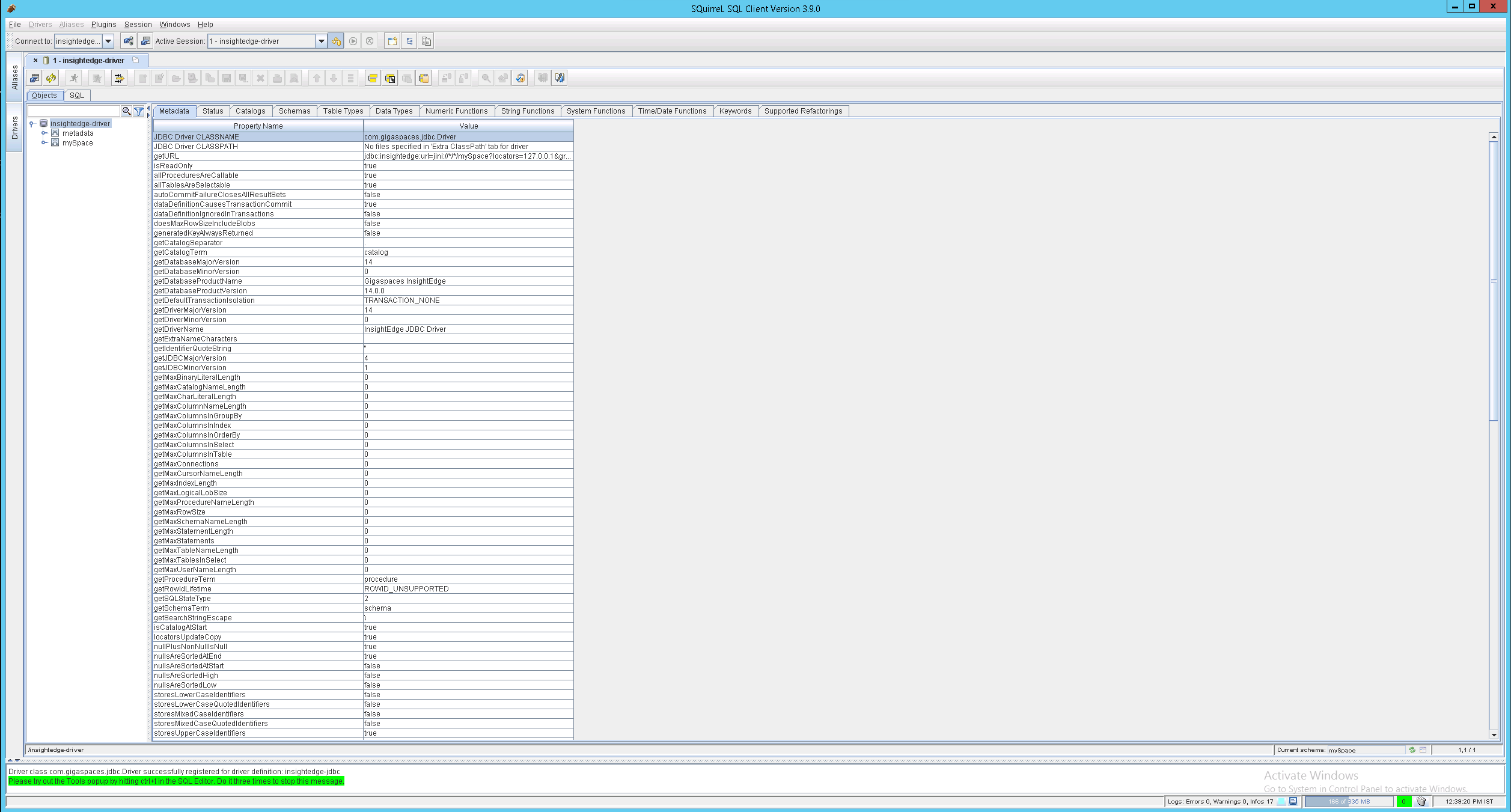
Run a test query, for example
SELECT * FROM Product;.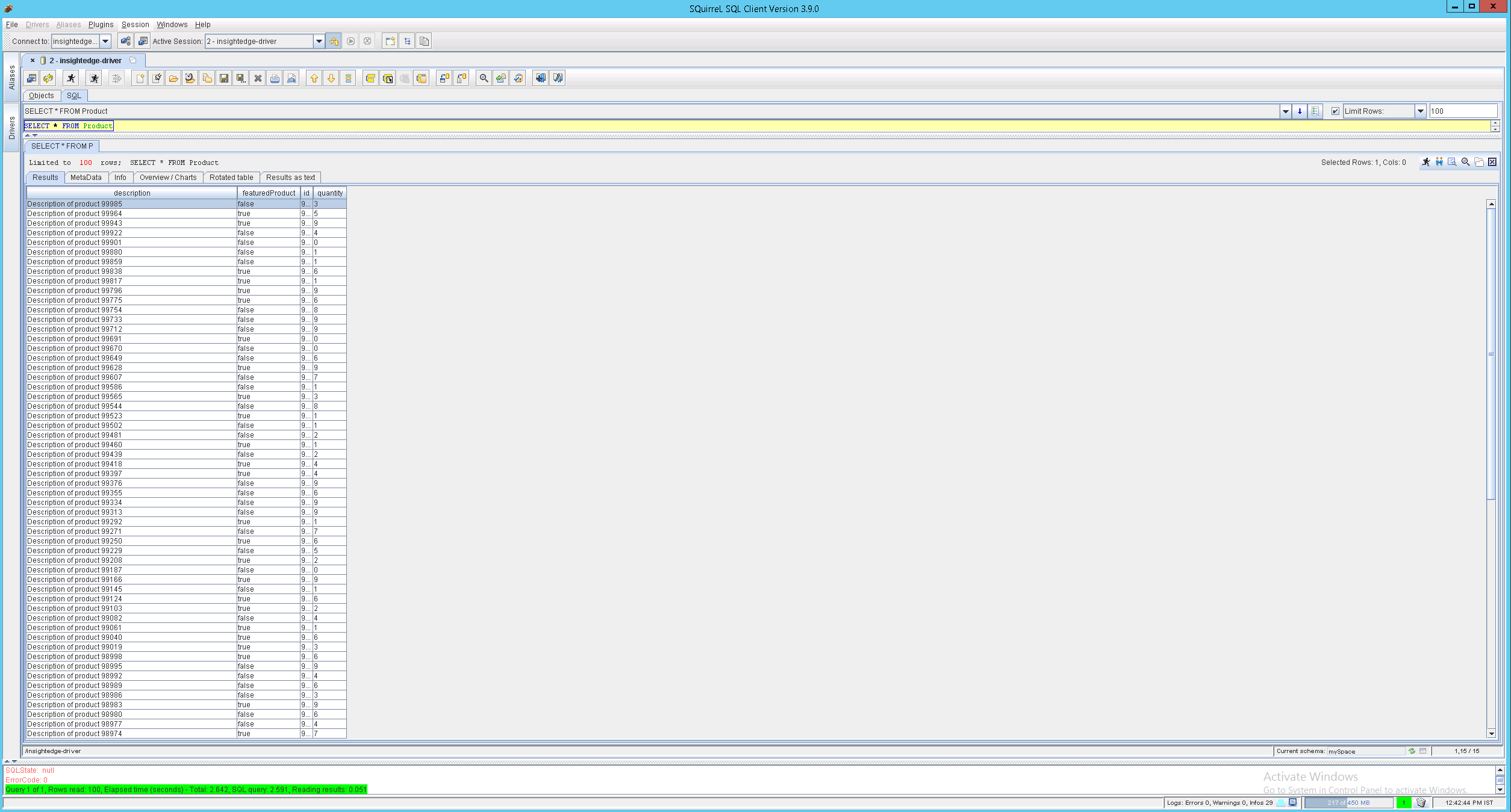
SQLLine
Before installing and using SQLLine, make sure you have at least one Space deployed that contains data, and that the Space is accessible.
To use SQLLine with the InsightEdge platform:
- Download SQLLine .
- Open a command window to proceed with initializing the data grid and SQLLine.
- Type
cd ./xap-calcite/. - Type
./sqlline. Use the following command to access the Space with SQLLine:
!connect jdbc:xap:url=jini://*/*/space?locators=127.0.0.1 Enter credentials if your space is secured (or just press Return otherwise).To list available tables, type:
!tablesType a SQL query, for example:
SELECT * FROM Product;To close sqlline, use the following command:
!quit
