Hosts
By clicking the Hosts tab at the top left, you will enter the hosts screen. This screen enables you to monitor the physical resources of your cluster. The physical resources include the hosts and virtual machines. Please refer to the image below and the call-outs in it for more details.
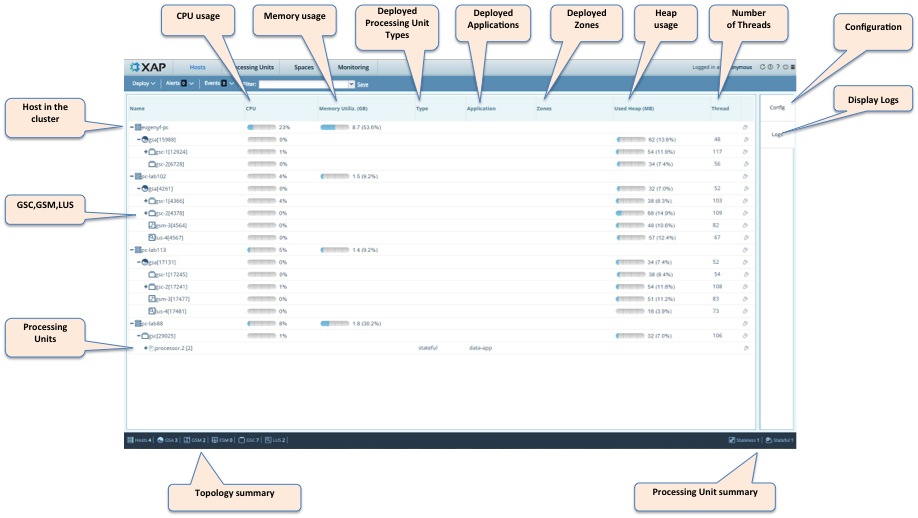
Settings
![]()
You will find the icons on the right side of the window, which allow you to perform maintenance operations and specific settings on individual components.
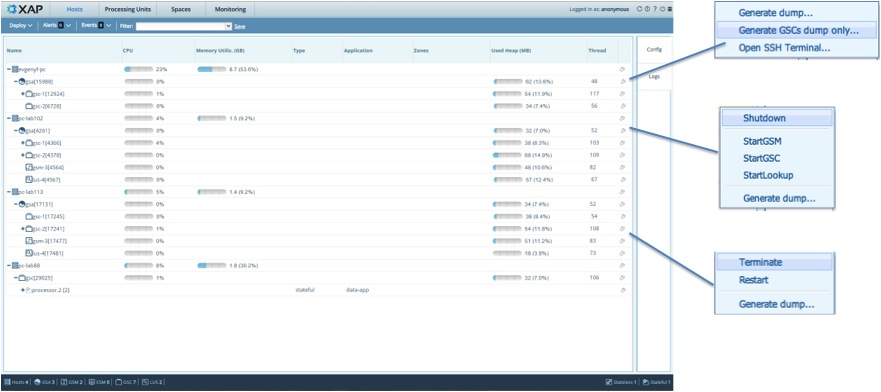
Display control
- You can filter which components you want to display
- You can also control the ordering of each column in the display.
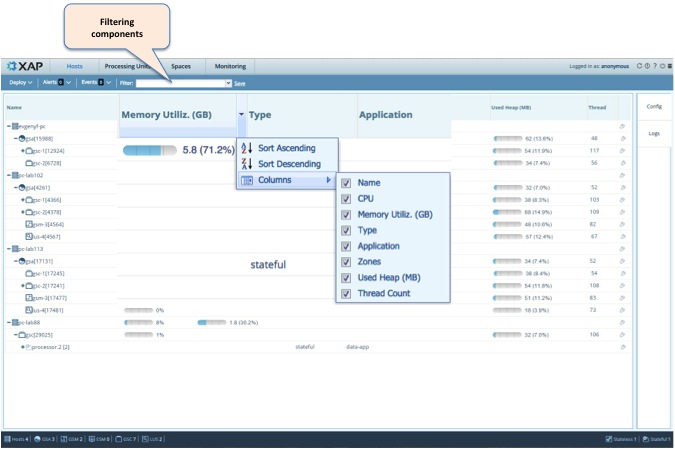
Display logs
For each component you can view the log information. It is possible to filter the logs and search them.
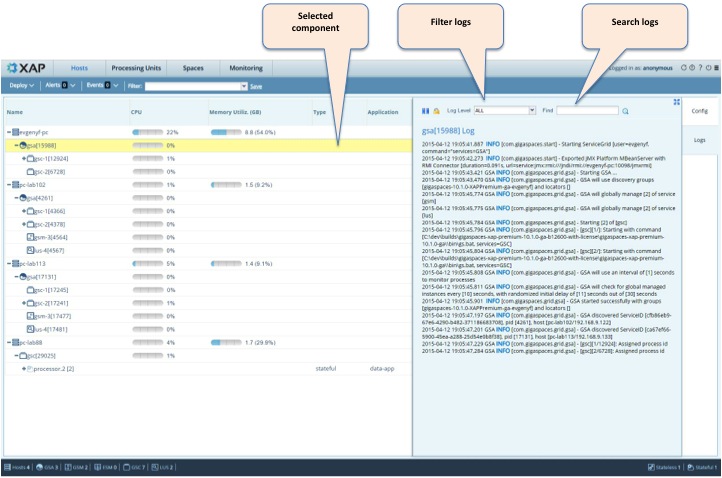
SSH Terminal
There is an option to open an SSH terminal for a specific machine.
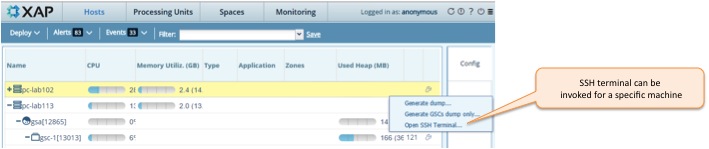
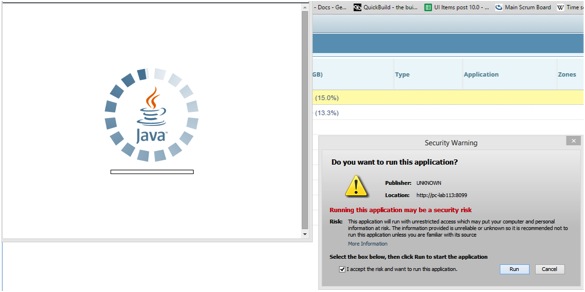
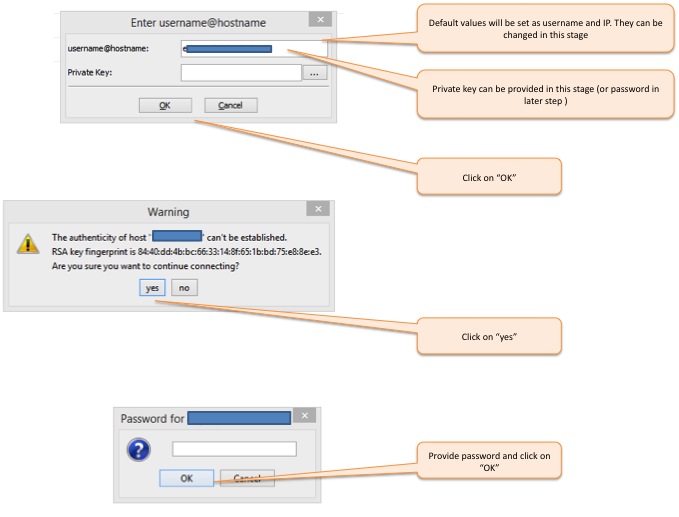
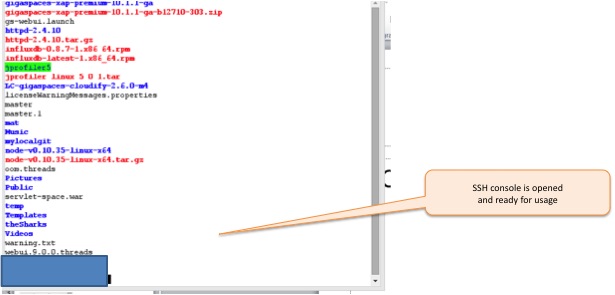
Icons
The icons in the table below are used to indicate the following peaces of the infrastructure:
| Host | |
| Agent | |
| GSM | |
| LUS | |
| GSC | |
| Processing Unit | |
| Space | |
| Stateful PU | |
| Stateless PU | |
| ESM | |
| Mirror Service | |
| Web application | |
| Gateway | |
| WAN |
