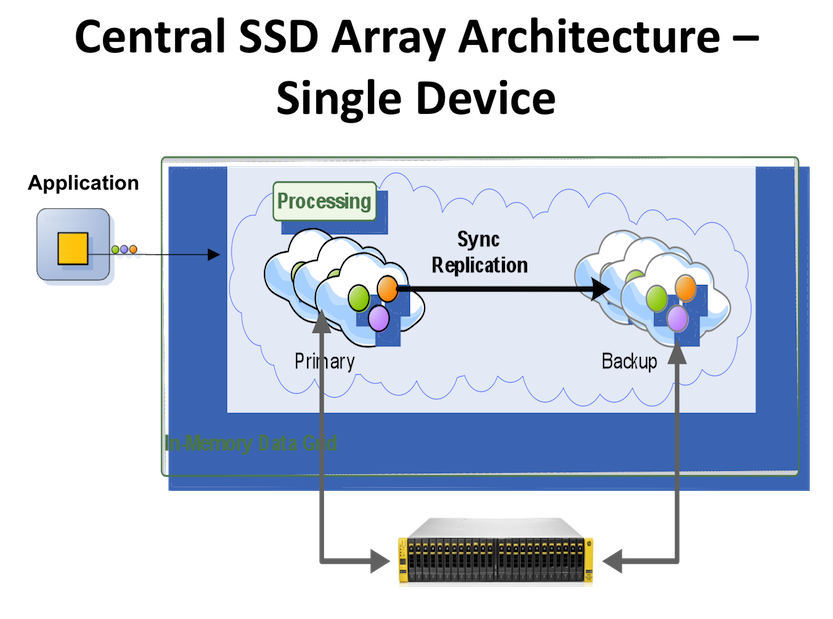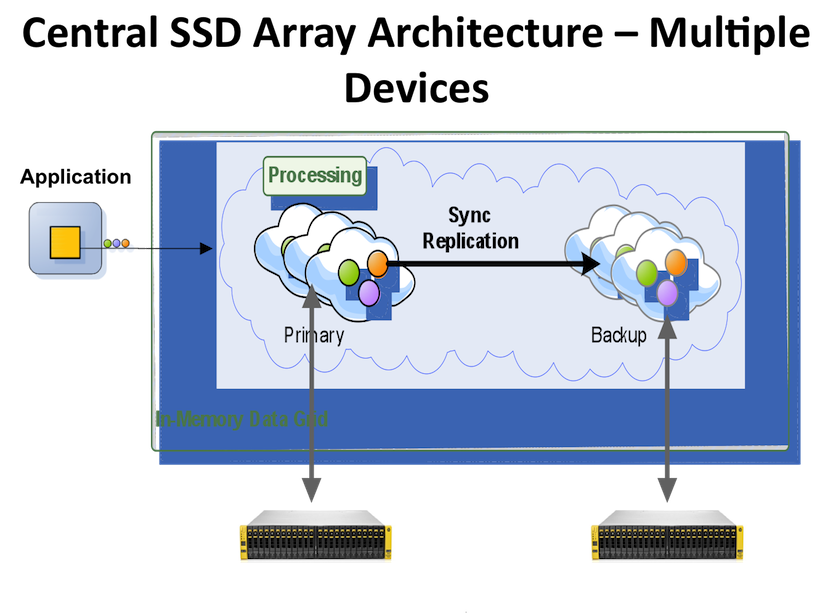Overview
Supported SSD Devices
All Enterprise flash drives are supported. SanDisk, Fusion-IO, Intel® SSD , etc are supported with the IMDG storage technology. Central SSD (RAID) devices such as Tegile, Cisco Whiptail, DSSD, and Violin Memory are also supported.
Supported XAP APIs
All XAP APIs are supported with the BlobStore configuration. This includes the Space API (POJO and Document), JDBC API, JPA API, JMS API, and Map API.
How It Works?
XAP is using SanDisk ZetaScale library, which uses direct flash access. It circumvents OS level storage interfaces when writing an object to the space, its indexed data maintained on Heap where the Storage interface implementing using the ZetaScale libraries to interact with the underlying flash drive.
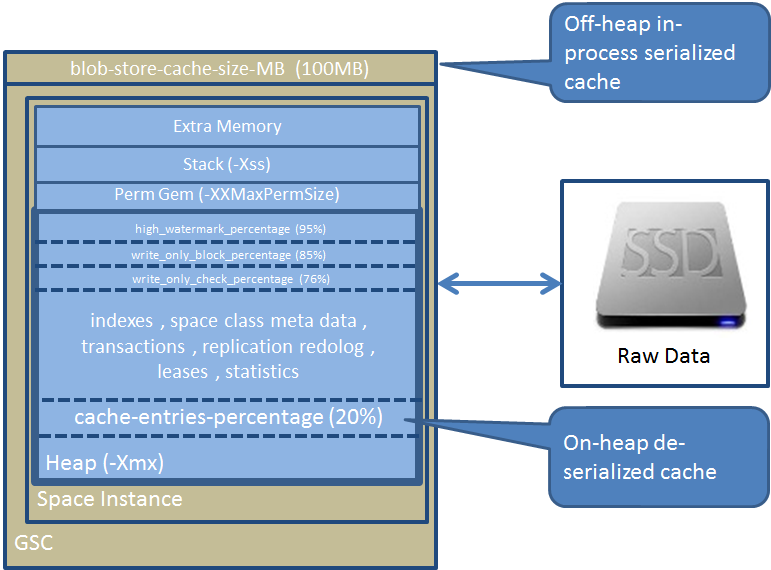
The indexes maintain in RAM (on-heap) allowing the XAP query engine to evaluate the query without accessing the raw data stored on the flash device. This allows XAP to execute SQL based queries extremely efficiently even across large number of nodes. All XAP Data Grid APIs are supported including distributed transactions, leasing (Time To live) , FIFO , batch operations , etc. All clustering topologies supported. All client side cache options are supported.
The BlobStore Configuration
The BlobStore settings includes the following options:
| Property | Description | Default | Use |
|---|---|---|---|
| devices | Flash devices. Comma separated available devices. The list used as a search path from left to right. The first one exists will be used. | required | |
| volume-dir | Directory path contains a symbolic link to the the SSD device. | required | |
| blob-store-capacity-GB | Flash device allocation size in Gigabytes. | 200 | optional |
| ZetaScale internal LRU based off-heap in-process cache size in Megabytes. Keeps data in serialized format. | 100 | optional | |
| write-mode | WRITE_THRU - the data grid writes the data immediately into the blobstore and synchronously acknowledge the write after ZetaScale fully commits the operation. WRITE_BEHIND - the data grid writes the data immediately into the blobstore. ZetaScale asynchronously commits the operation to the SSD. This option improves write performance but may have a consistency issue with a sudden hardware failure. |
WRITE_THRU |
optional |
| enable-admin | ZetaScale admin provides a simple command line interface (CLI) through a TCP port. ZetaScale CLI uses port 51350 by default. This port can be changed through the configuration parameter FDF_ADMIN_PORT. |
false | |
| statistics-interval | Applications can optionally enable periodic dumping of statistics to a specified file (XAP_HOME/logs). The value represents the statistics dump interval, dump stats after X operations. | disabled | optional |
| durability-level | SW_CRASH_SAFE - Guarantees no data loss in the event of software crashes. But some data might be lost in the event of hardware failure. HW_CRASH_SAFE- Guarantees no data loss if the hardware crashes.Since there are performance implication it is recommended to work with NVRAM device and configure log-flash-dir to a folder on this device. |
SW_CRASH_SAFE | optional |
| log-flush-dir | When HW_CRASH_SAFE used , point to a directory in a file system on top of NVRAM backed disk. This directory must be unique per space, you can add ${clusterInfo.runningNumber} as suffix to generate a unique name |
as volume-dir | optional |
| devices-mapping-dir | Point to a directory in a file system. This directory contains file which contains a mapping between space name and a flash device | /tmp/blobstore/devices | optional |
| central-storage | Enable in case you have a centralized. in this case each space is connected to a predefined device | false | optional |
The IMDG BlobStore settings includes the following options:
| Property | Description | Default | Use |
|---|---|---|---|
| blob-store-handler | BlobStore implementation | required | |
On-Heap cache stores objects in their native format. This cache size determined based on the percentage of the GSC JVM max memory(-Xmx). If -Xmx is not specified the cache size default to 10000 objects. This is an LRU based data cache. |
20% | optional | |
| avg-object-size-KB | Average object size. | 5KB | optional |
| recover-from-blob-store | Whether to recover from blob store or not | true | optional |
Prerequisites
MemoryXtend currently supports Linux CentOS 6.x only.
Check that your user is part of disk groups.
$ groups
If your user is not part of disk groups, add it by calling:
$ sudo usermod -G disk <username>
and re-login.
The number of of flash devices/partitions should be aligned with the space instances number that you want to deploy on a machine. For creating partitions you can use fdisk like explained here.
- Make sure your user has read/write permissions to flash devices
- Make sure your user has read/write permissions to /tmp
Installation
Step 1.
Download the XAP 10 distribution and the MemoryXtend RPM with the ZetaScale libraries.
Step 2.
build-filename
Install XAP as usual. Unzip the gigaspaces-xap-premium-10.1.1-ga-b12800.zip.
Step 3. Install ZetaScale libraries:
blobstore
$ sudo XAP_HOME=<XAP HOME> sh -c "yum -y install blobstore-10.1.1-11800_RELEASE_1.noarch.rpm"
If the RPM installation fails , please run the following yum install commands using root user:
sudo yum -y install snappy
sudo yum -y install snappy-devel
sudo yum -y install libaio
sudo yum -y install libaio-devel
sudo yum -y install libevent
sudo yum -y install libevent-devel
sudo yum -y install glibc-devel
Blobstore rpm installs SanDisk license at XAP HOME/lib/platform/blobstore/fdf-license.txt, in case this license is expired, a valid license is avalable for download.
Step 4.
Use the XAP HOME\bin\gs-agent-blobstore.sh to start GigaSpaces Grid Agent that configured to load the ZetaScale libraries.
Uninstall
To uninstall the blobstore libraries run the following command:
blobstore
$ sudo XAP_HOME=<XAP HOME> sh -c "yum -y remove blobstore-10.1.1-11800_RELEASE_1.noarch"
Configuration
Configuring an IMDG (Space) with BlobStore should be done via the SanDiskBlobStoreDataPolicyFactoryBean, or the SanDiskBlobStoreConfigurer. For example:
PU XML Configuration
<?xml version="1.0" encoding="UTF-8"?>
<beans xmlns="http://www.springframework.org/schema/beans"
xmlns:xsi="http://www.w3.org/2001/XMLSchema-instance"
xmlns:os-core="http://www.openspaces.org/schema/core"
xmlns:blob-store="http://www.openspaces.org/schema/blob-store"
spring
xsi:schemaLocation="http://www.springframework.org/schema/beans http://www.springframework.org/schema/beans/spring-beans-4.1.xsd
http://www.openspaces.org/schema/core http://www.openspaces.org/schema/10.1/core/openspaces-core.xsd
http://www.openspaces.org/schema/blob-store http://www.openspaces.org/schema/10.1/blob-store/openspaces-blobstore.xsd">
<bean id="propertiesConfigurer" class="org.springframework.beans.factory.config.PropertyPlaceholderConfigurer"/>
<blob-store:sandisk-blob-store id="myBlobStore" blob-store-capacity-GB="100" blob-store-cache-size-MB="100" statistics-interval="5000"
devices="[/dev/sdb1,/dev/sdc1]" volume-dir="/tmp/data${clusterInfo.runningNumber}" durability-level="SW_CRASH_SAFE">
</blob-store:sandisk-blob-store>
<os-core:embedded-space id="space" name="mySpace" >
<os-core:blob-store-data-policy blob-store-handler="myBlobStore" cache-entries-percentage="10" avg-object-size-KB="5" recover-from-blob-store="true"/>
</os-core:embedded-space>
<os-core:giga-space id="gigaSpace" space="space"/>
</beans>
<?xml version="1.0" encoding="UTF-8"?>
<beans xmlns="http://www.springframework.org/schema/beans"
xmlns:xsi="http://www.w3.org/2001/XMLSchema-instance"
xmlns:os-core="http://www.openspaces.org/schema/core"
spring
xsi:schemaLocation="http://www.springframework.org/schema/beans http://www.springframework.org/schema/beans/spring-beans-4.1.xsd
http://www.openspaces.org/schema/core http://www.openspaces.org/schema/10.1/core/openspaces-core.xsd">
<bean id="propertiesConfigurer" class="org.springframework.beans.factory.config.PropertyPlaceholderConfigurer"/>
<bean id="blobstoreid" class="com.gigaspaces.blobstore.storagehandler.SanDiskBlobStoreHandler">
<property name="blobStoreCapacityGB" value="200"/>
<property name="blobStoreCacheSizeMB" value="50"/>
<property name="blobStoreDevices" value="[/dev/xvdb,/dev/xvdc]"/>
<property name="blobStoreVolumeDir" value="/tmp/data${clusterInfo.runningNumber}"/>
<property name="blobStoreDurabilityLevel" value="SW_CRASH_SAFE"/>
</bean>
<os-core:embedded-space id="space" name="mySpace">
<os-core:blob-store-data-policy blob-store-handler="blobstoreid" cache-entries-percentage="10"
avg-object-size-KB="5" recover-from-blob-store="true"/>
</os-core:embedded-space>
<os-core:giga-space id="gigaSpace" space="space"/>
</beans>
Programmatic API
Programmatic approach to start a BlobStore space:
SanDiskBlobStoreConfigurer configurer = new SanDiskBlobStoreConfigurer();
configurer.addDevices("[/dev/xvdb,/dev/xvdc]");
configurer.addVolumeDir("/tmp");
configurer.setBlobStoreCapacityGB(200);
configurer.setBlobStoreCacheSizeMB(50);
configurer.setDurabilityLevel(DurabilityLevel.SW_CRASH_SAFE);
SanDiskBlobStoreHandler blobStoreHandler = configurer.create();
BlobStoreDataCachePolicy cachePolicy = new BlobStoreDataCachePolicy();
cachePolicy.setAvgObjectSizeKB(5l);
cachePolicy.setCacheEntriesPercentage(10);
cachePolicy.setRecoverFromBlobStore(true);
cachePolicy.setBlobStoreHandler(blobStoreHandler);
EmbeddedSpaceConfigurer urlConfig = new EmbeddedSpaceConfigurer("mySpace");
urlConfig.cachePolicy(cachePolicy);
gigaSpace = new GigaSpaceConfigurer(urlConfig).gigaSpace();
The above example:
- Configures the SanDisk BlobStore bean.
- Configures the Space bean (Data Grid) to use the blobStore implementation.
Consistency Level
In case you are deploying a highly available data grid (Space with backups) make sure you configure the consistency-level to all.
...
<os-core:embedded-space id="space" name="mySpace" >
<os-core:blob-store-data-policy blob-store-handler="blobstoreid" cache-entries-percentage="10" avg-object-size-KB="5" recover-from-blob-store="true"/>
<os-core:properties>
<props>
<prop key="cluster-config.groups.group.repl-policy.sync-replication.consistency-level">all</prop>
</props>
</os-core:properties>
</os-core:embedded-space>
...
Programmatic API
Programmatic approach to start a BlobStore space:
...
SanDiskBlobStoreHandler sanDiskBlobStoreHandler = configurer.create();
BlobStoreDataCachePolicy cachePolicy = new BlobStoreDataCachePolicy();
cachePolicy.setAvgObjectSizeKB(10l);
cachePolicy.setCacheEntriesPercentage(0);
cachePolicy.setRecoverFromBlobStore(true);
cachePolicy.setBlobStoreHandler(sanDiskBlobStoreHandler);
UrlSpaceConfigurer urlConfig = new UrlSpaceConfigurer(spaceURL);
urlConfig.cachePolicy(cachePolicy);
urlConfig.addProperty("cluster-config.groups.group.repl-policy.sync-replication.consistency-level", "all");
gigaSpace = new GigaSpaceConfigurer(urlConfig.space()).gigaSpace();
...
Automatic Data Recovery and ReIndexing
Once the Data grid is shutdown and redeployed it may reload its entire data from its flash drive store. Loading data from a local drive may provide fast data recovery - much faster than loading data from a central database. The data reload process iterate the data on the flash drive and generate the indexed data based on the indexed data list per space class. As each data grid partition perform this reload and reindexing process in parallel across multiple servers it may complete this indexing process relatively fast. With a single machine 8 cores, running 4 partitions data grid with four SSD drives , 100,000 items / second (1K payload) may be scanned and re-indexed. To enable the Data Recovery and ReIndexing activity the recover-from-blob-store should be set to true.
To allow the data grid to perform an automatic data recovery from the right flash device on startup you should use Instance level SLA .
With this SLA you control where a specific space instance will be provisioned. You may find a bloblstore data grid processing unit template at XAP_HOME/deploy/templates/blobstore-datagrid. Within this template there is an sla configuration file blobstore-datagrid/META_INF/spring/sla.xml you may use.
You can copy the XAP_HOME/deploy/templates/blobstore-datagrid into XAP_HOME/deploy with the same folder name or a different name to have a customized blobstore-datagrid PU.
SLA Examples
Partitioned with a backup SLA
With the following sla.xml example we have a single partition with a backup where the first instance is provisioned into HostA , and the second instance for the same partition is provisioned into HostB.
<os-sla:sla>
<os-sla:instance-SLAs>
<os-sla:instance-SLA instance-id="1">
<os-sla:requirements>
<os-sla:host ip="HostA"/>
</os-sla:requirements>
</os-sla:instance-SLA>
<os-sla:instance-SLA instance-id="1" backup-id="1">
<os-sla:requirements>
<os-sla:host ip="HostB"/>
</os-sla:requirements>
</os-sla:instance-SLA>
</os-sla:instance-SLAs>
</os-sla:sla>
Partitioned without a backup SLA
With the following sla.xml we have a partitioned (2 partitions) data grid without backups SLA example where both instances are provisioned into the HostA:
<os-sla:sla>
<os-sla:instance-SLAs>
<os-sla:instance-SLA instance-id="1">
<os-sla:requirements>
<os-sla:host ip="HostA"/>
</os-sla:requirements>
</os-sla:instance-SLA>
<os-sla:instance-SLA instance-id="2">
<os-sla:requirements>
<os-sla:host ip="HostA"/>
</os-sla:requirements>
</os-sla:instance-SLA>
</os-sla:instance-SLAs>
</os-sla:sla>
Make sure you provide the
sla.xml location at the deploy time (-sla deploy command option) or locate it at the root of the processing unit jar or under the META-INF/spring directory, alongside the processing unit’s pu.xml file.Device Allocation
The device allocation per a machine is managed via the /tmp/blobstore/devices/device-per-space.properties file. You can specify this file location using the com.gs.blobstore-devices system property when setting the GSC_JAVA_OPTIONS. Each time a new blobstore space is deployed an Entry is added to this file listing the data grid instances provisioned on the machine.
Central Storage Support
BlobStore supports storage area network (SAN) which means the disk drive devices are in another machine but appear like locally attached. Most storage networks use the iSCSI or Fibre Channel protocol for communication between servers and disk drive devices.
In central storage mode each space is attached to a pre defined device as explained on these examples:
Single storage array
Configuration :
<blob-store:sandisk-blob-store id="myBlobStore" blob-store-capacity-GB="100"
blob-store-cache-size-MB="100"
devices="[/dev/sda1,/dev/sdb1,/dev/sda2,/dev/sdb2]"
volume-dir="/tmp/data${clusterInfo.runningNumber}"
central-storage="true">
</blob-store:sandisk-blob-store>
The BlobStore also supports deployment with 2 different storage arrays. With this feature you can ensure that a primary and its backup(s) cannot be provisioned to the same storage array.
Two storage arrays:
Configuration :
<blob-store:sandisk-blob-store id="myBlobStore"
blob-store-capacity-GB="100"
blob-store-cache-size-MB="100"
devices="[/dev/sda1,/dev/sdb1],[/dev/sdc1,/dev/sdd1]"
volume-dir="/tmp/data${clusterInfo.runningNumber}"
central-storage="true">
</blob-store:sandisk-blob-store>
BlobStore Space re-deploy
When you undeploy a blobstore space use the XAP_HOM/bin/undeploy-grid.groovy that comes with the RPM. It undeploys the blobstore space and restarts all its GSCs.
export PATH=$PATH:/gigaspaces-xap-premium-10.1.0/bin/tools/groovy/bin/
cd /gigaspaces-xap-premium-10.1/bin/bin
$ groovy undeploy-grid.groovy <LUS HostName> <BlobStore-Space-Name>
Controlling blobStore mode at the Space Class Level
By default any Space Data Type is blobStore enabled. When decorating the space class with its meta data you may turn off the blobStore behavior using the @SpaceClass blobstoreEnabled annotation or gs.xml blobstoreEnabled tag.
Here is a sample annotation disabling blobStore mode:
@SpaceClass(blobstoreEnabled = false)
public class Person {
.......
}
Here is a sample xml decoration for a POJO class disabling blobStore mode