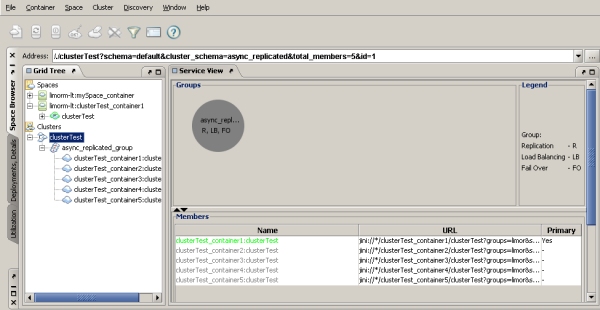Main View
Using the XAP Management Center in production and large-scale environments
- It is highly recommended to run the XAP Management Center on the same network subnet as the Data-Grid and other GigaSpaces runtime components are running. Since the Management Center communicates with the Data-Grid,GSCs, GSM, GSA and Lookup-Service continuously, it should have fast connectivity with these components. High latency connectivity will impact the responsiveness of the Management Center and its initial bootstrap time. In production environments you should use remote desktop products such as VNC or No Machine, run the Management Center at the same network subnet as the Data-Grid and the other XAP runtime components and run the VNC or NX client side to access the remote machines desktop from the administrator machine desktop.
- With relatively large amount of GSCs , Services or Data-Grid partitions (over 20 units) it is recommended to increase the heap size of the XAP Management Center to 1G (-Xmx1g).
XAP Management Center is a Graphical User Interface that allows you to view spaces, containers, and clusters and configure them, using the Space Browser tab. You can also deploy and manage services using the Deployments tab.
To start the XAP Management Center, run:
<XAP Root>\bin\gs-ui.bat
<XAP Root>/bin/gs-ui.sh
The XAP Management Center is separated into 3 tabs (Space Browser, Deployment, Details, Utilization):
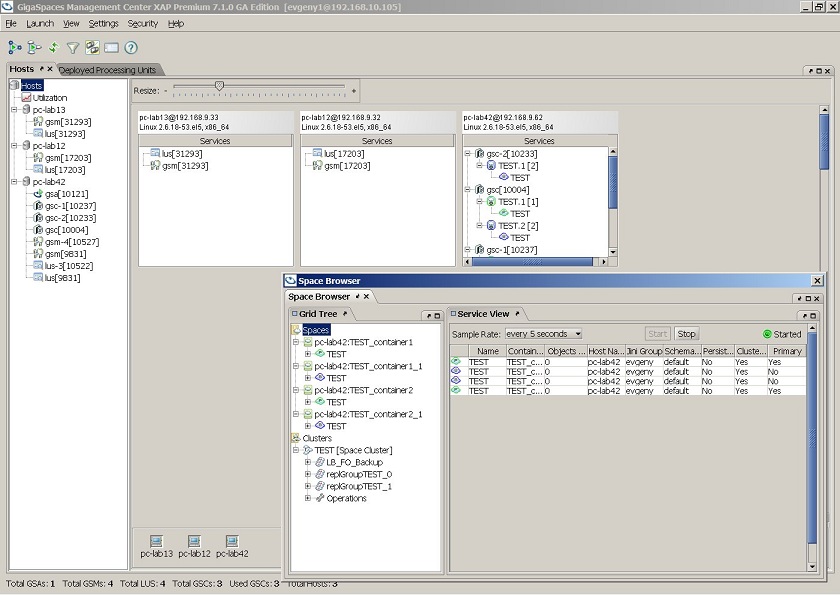
Each XAP Management Center tab is described in a dedicated documentation tab below:
Space Browser tab
The Space Browser tab allows you to view and configure two main components in XAP – space and cluster.
The Spaces node view:
| The main Spaces node displays the Space Network view – a table listing all spaces in the network, and different details regarding those spaces. | |
 |
Container nodes allow you to manage space containers – shutting down the container, creating a space under it, and more. |
| Container nodes allow you to manage space containers – shutting down the container, creating a space under it, and more. |
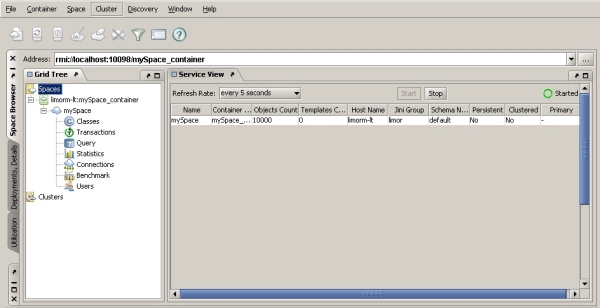
The main Clusters node view:
 |
The main Clusters |
| The main Clusters node that allow you to manage the cluster – stop, start, restart, clean the cluster, and more. | |
| Cluster group nodes | |
| cluster members Clicking a cluster member displays a graphic representation of the cluster, and tables showing details regarding replication, failover, load-balancing, and classes. |