ODBC/JDBC Connection to Tableau and PowerBI Using Data Gateway
The GigaSpaces data grid can be connected to Tableau via an ODBC![]() Microsoft Open DataBase Connectivity.
This interface is a C programming language interface that makes it possible for applications to access data from a variety of database management systems (DBMSs). ODBC is a low-level, high-performance interface that is designed specifically for relational data stores.
Microsoft Open DataBase Connectivity.
This interface is a C programming language interface that makes it possible for applications to access data from a variety of database management systems (DBMSs). ODBC is a low-level, high-performance interface that is designed specifically for relational data stores.![]() Java DataBase Connectivity.
This is an application programming interface (API) for the Java programming language, which defines how a client may access a database.
Java DataBase Connectivity.
This is an application programming interface (API) for the Java programming language, which defines how a client may access a database.
This is supported by JDBC V3
See Deploying and Managing Multiple Instances of Data Gateway in Kubernetes![]() An open-source container orchestration system for automating software deployment, scaling, and management of containerized applications. to allow simultaneous parallel processing of queries when using Kubernetes.
An open-source container orchestration system for automating software deployment, scaling, and management of containerized applications. to allow simultaneous parallel processing of queries when using Kubernetes.
ODBC Connection to Tableau Using Data Gateway
In order to create an ODBC connect to Tableau, proceed as follows.
-
Install ODBC Driver for PostgreSQL to be used by Tableau.
-
Open Tableau.
-
In the left panel where the title is "To a Server", choose "More..." and select "Other Databases (ODBC)".
-
In the dialog, choose "Driver" and then choose “PostgreSQL Unicode(x64)”.
-
Click Connect.
-
In the connection dialog, enter the following information:
-
Driver: PostgreSQL Unicode
-
Server: <data-gateway-endpoint-address> for example: localhost. In Kubernetes, it will be the load balancer endpoint.
-
Port: <gateway-bind-port> default: 5432
-
Database: <space-name> for example: mySpace
-
Username: admin. Password: 1234. Note that username and password are not currently verified.
-
Click Sign In
-
-
On the left panel where the title is "Schema", enter the package name of the Java package where the table is located.
-
Then under "Table", choose the desired table name.
JDBC Connection to Tableau Using Data Gateway
In order to create a JDBC connect to Tableau, proceed as follows.
-
Install JDBC Driver for PostgreSQL to be used by Tableau.
-
Open Tableau.
-
In the left panel where the title is "To a Server", choose "More..." and select "Other Databases (JDBC)".
-
In the dialog, enter these connection details:
URL: format isjdbc:postgresql://host:port/spacenamewhere port is the gateway port
Dialect: PostgreSQL
Username: default is postgres
Password: default is empty -
Click Sign In
-
Choose the desired table name.
ODBC Connection to PowerBI Using Data Gateway
In order to create an ODBC connect to PowerBI, proceed as follows.
-
Install ODBC Driver for PostgreSQL (tested on v10.03) to be used by PowerBI.
-
Launch the “ODBC Data Source Administrator” in your machine:
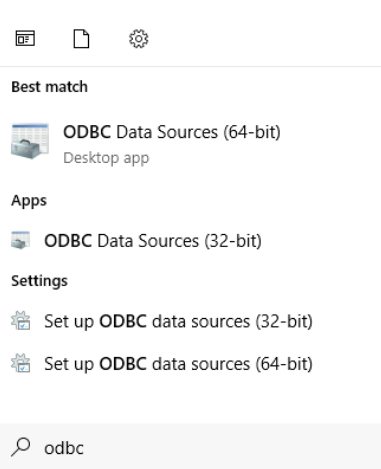
-
Add DSN data source -> choose PostgreSQL Unicode (x64)
-
In the connection dialog, enter the following information:
-
Driver: PostgreSQL Unicode
-
Server: <data-gateway-endpoint-address> for example: localhost. In Kubernetes, it will be the load balancer endpoint.
-
Port: <gateway-bind-port> default: 5432
-
Database: <space-name> for example: mySpace
-
Username: admin. Password: 1234. Note that username and password are not currently verified.
-
Click Sign In
-
-
Open PowerBI -> click on “Get Data” -> choose “Other” -> “ODBC” -> Connect:
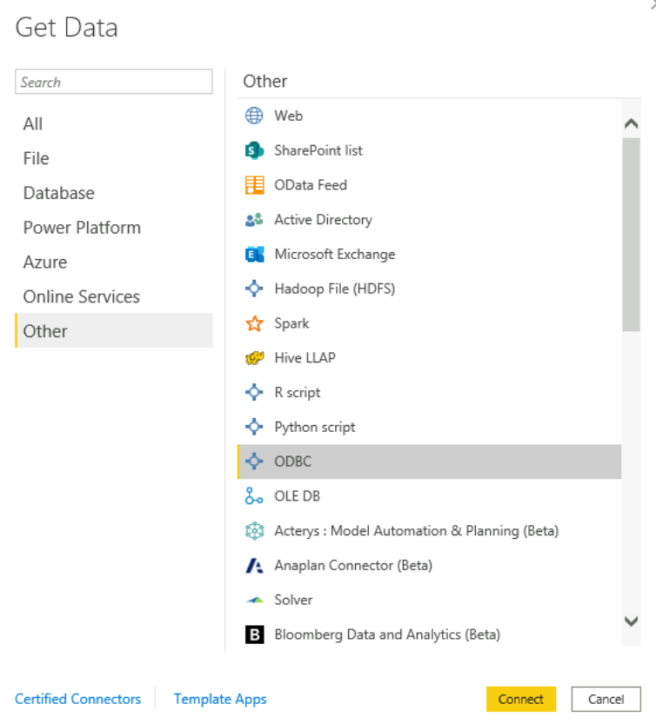
-
Choose Data source name (DSN) which you created previously: “GigaSpaces” -> click “OK”
-
In the navigator, navigate to the schema of your Space
 Where GigaSpaces data is stored. It is the logical cache that holds data objects in memory and might also hold them in layered in tiering. Data is hosted from multiple SoRs, consolidated as a unified data model. and choose it -> click Load:
Where GigaSpaces data is stored. It is the logical cache that holds data objects in memory and might also hold them in layered in tiering. Data is hosted from multiple SoRs, consolidated as a unified data model. and choose it -> click Load: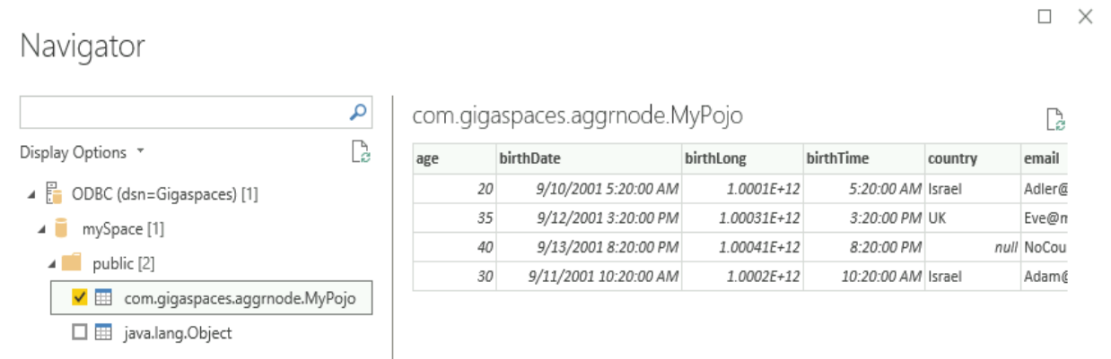
-
PowerBI will load the schema and it will be shown in the “Fields” section of your screen.
 In-Memory Data Grid - achieve unparalleled speed, persistence, and accuracy.
In-Memory Data Grid - achieve unparalleled speed, persistence, and accuracy.