SpaceDeck – Data Pipelines – Details
Data Pipelines Details
Click the Pipeline name to view additional details of the pipeline.
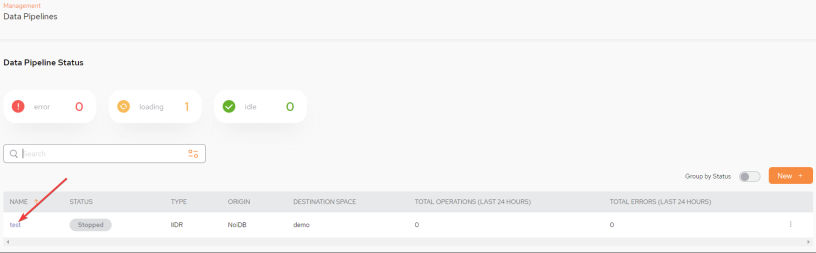
Three tabs are available: Monitoring, Tables, and Configuration:
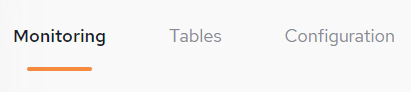
View Pipelines Details – Monitoring Tab
The Monitoring tab shows a variety of real-time pipeline metrics.
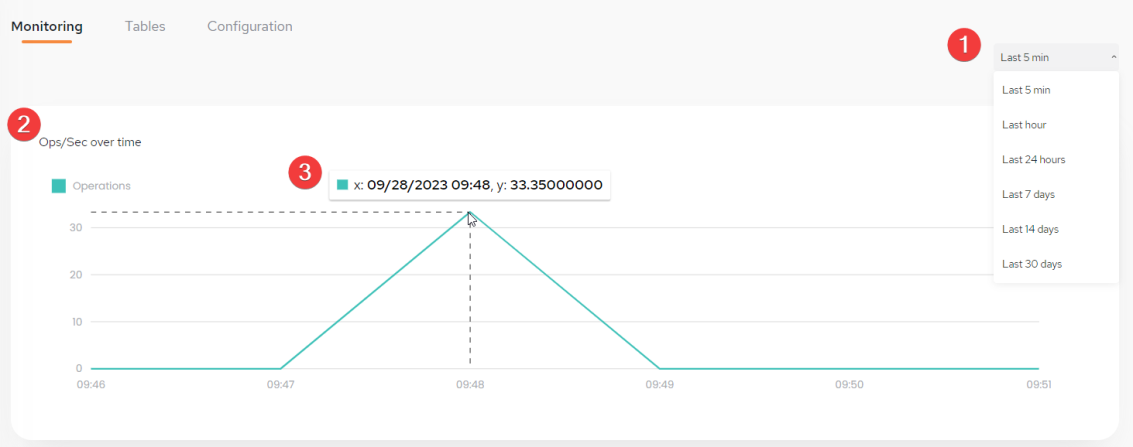
Monitoring - Ops/Sec over time
-
Monitoring time select drop-down – Select the time-frame for the tables showing various statistics.
-
Ops/Sec over time – The average number of operations per second.
-
Extra Details – By clicking on the graph, additional details are displayed.
There is also additional monitoring available which displays any Errors over time
Errors over time – The average number of errors per second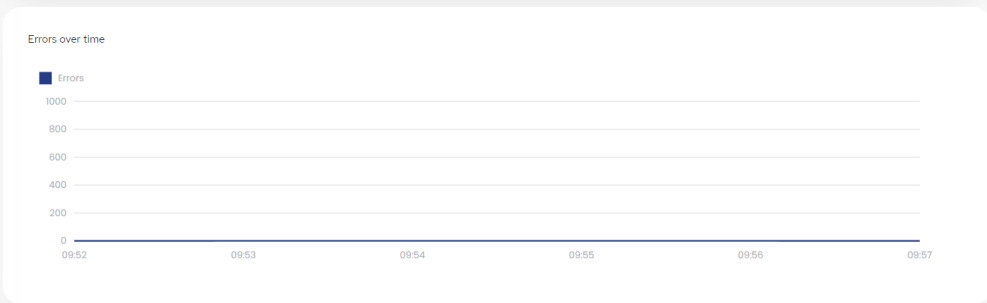
View Pipeline Details – Tables Tab
The Tables pipeline tab shows details of the object types in the pipeline.
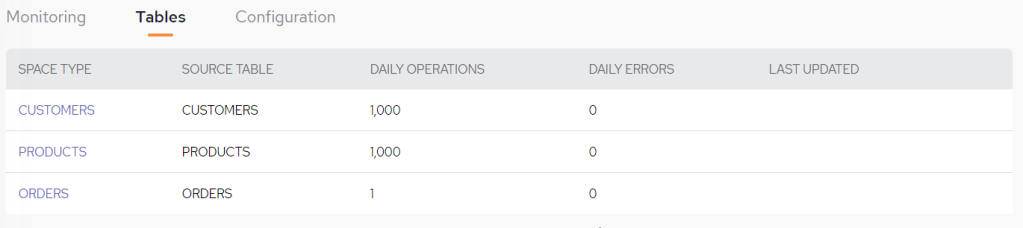
Fields in the Tables Tab
-
SPACE TYPE – Name of the Space
 Where GigaSpaces data is stored. It is the logical cache that holds data objects in memory and might also hold them in layered in tiering. Data is hosted from multiple SoRs, consolidated as a unified data model.. This is initially the same as the source table name in the System of Record, but can be changed when the pipeline is defined.
Where GigaSpaces data is stored. It is the logical cache that holds data objects in memory and might also hold them in layered in tiering. Data is hosted from multiple SoRs, consolidated as a unified data model.. This is initially the same as the source table name in the System of Record, but can be changed when the pipeline is defined.
-
SOURCE_TABLE – The name of the source table in the System of Record. This will be the same as the Object Type field, unless you changed the Object Type name when you defined the pipeline.
-
DAILY OPERATIONS – The number of daily CRUD
 Create, Read, Update, Delete.
These terms describe the four essential operations for creating and managing persistent data elements, mainly in relational and NoSQL databases. operations performed on the table
Create, Read, Update, Delete.
These terms describe the four essential operations for creating and managing persistent data elements, mainly in relational and NoSQL databases. operations performed on the table
-
DAILY ERRORS – The number of daily CRUD operations with errors performed on the table
-
LAST UPDATED – The date that the pipeline configuration was created or updated
Viewing Space Type Details
Click the Space type name to see details of the table.
Properties Details
The Property tab appears as follows:
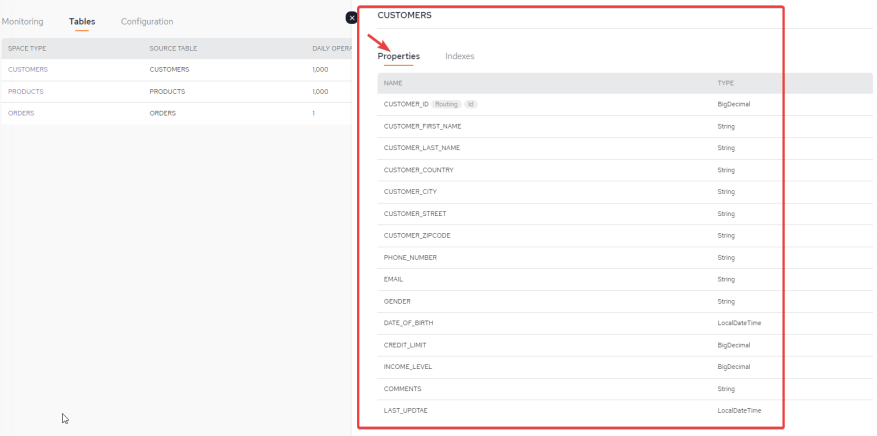
-
Name – Name of the object property (column)
-
Type – Data type of the object property
Indexes Details
The Indexes tab appears as follows:
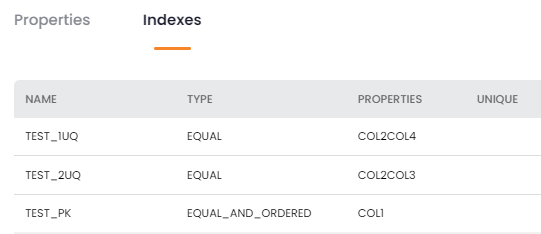
-
NAME – Name of the index
-
TYPE – Index type
-
PROPERTIES – The object properties that comprise the index
-
UNIQUE – Indicates if unique or non-unique values are allowed for the index
View Pipelines Details – Configuration
The Configuration tab shows pipeline configuration information. The data is read-only when the pipeline is running.
If a Pipeline has been configured but it has not been started yet (i.e. Inactive state), it can be also be started from here by clicking Start...
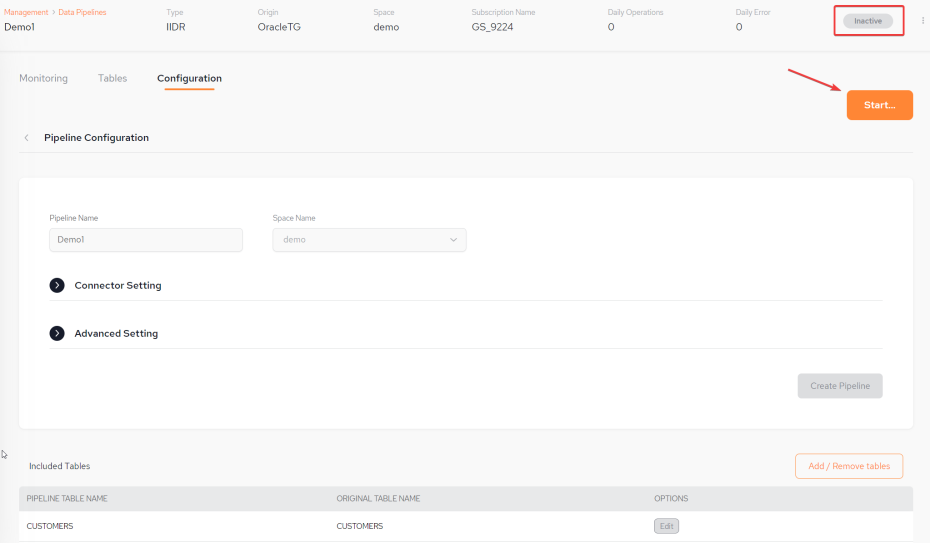
If the Pipeline has been started (i.e. running state) then it can be also stopped from here by clicking Stop.
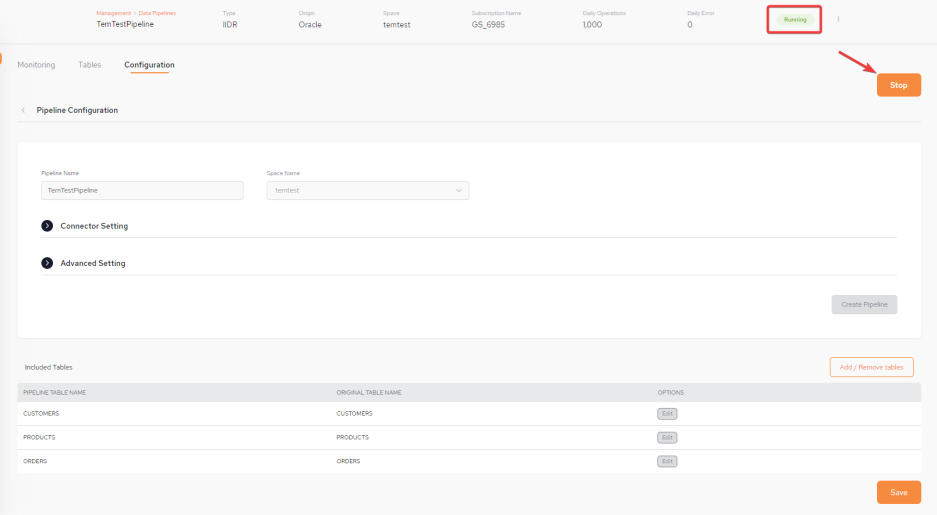
For information about Pipeline configuration refer to SpaceDeck – Data Pipeline – Create New Pipeline
 In-Memory Data Grid - achieve unparalleled speed, persistence, and accuracy.
In-Memory Data Grid - achieve unparalleled speed, persistence, and accuracy.