Deploy and Undeploy Services in Ops Manager
Ops Manager can be used to deploy and undeploy a service.
Deploy Command in Ops Manager
With the deploy command, a business user can introduce new services to the grid. These can be either stateful services including a Space and data, or stateless services with business logic.
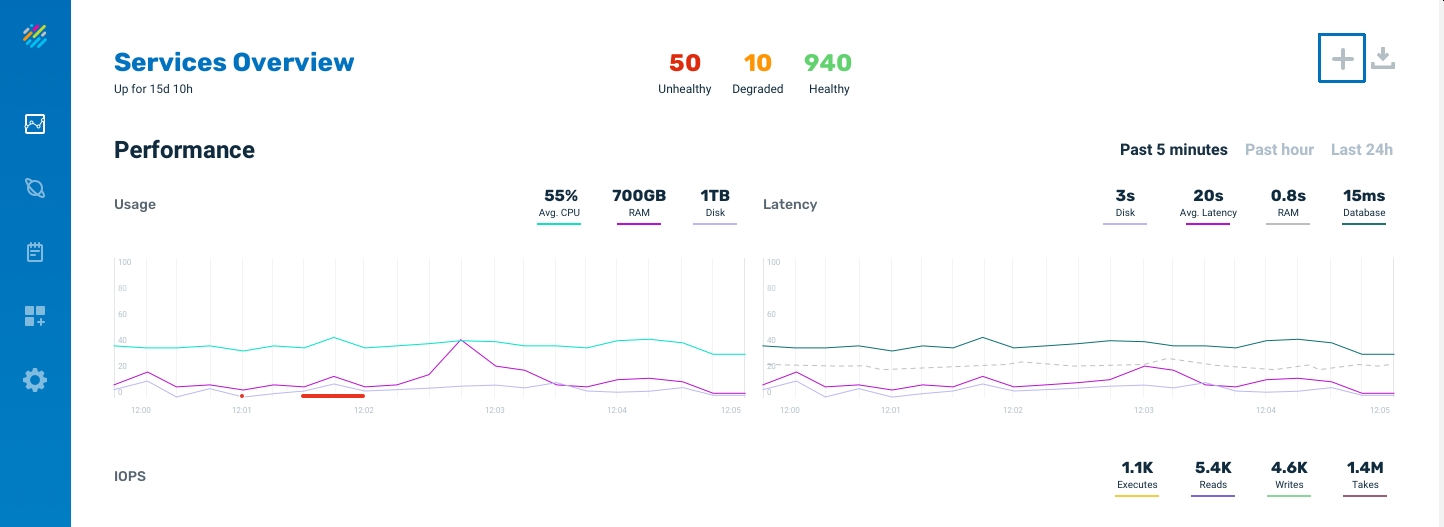
On the Services screen, click on the deploy option (plus sign) to introduce a new service to the grid.
The Deploy Service menu will display.
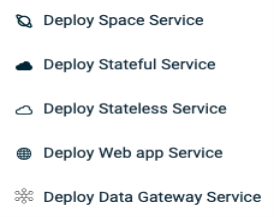
Each option is explained below.
Deploy Space Service — Basic Options
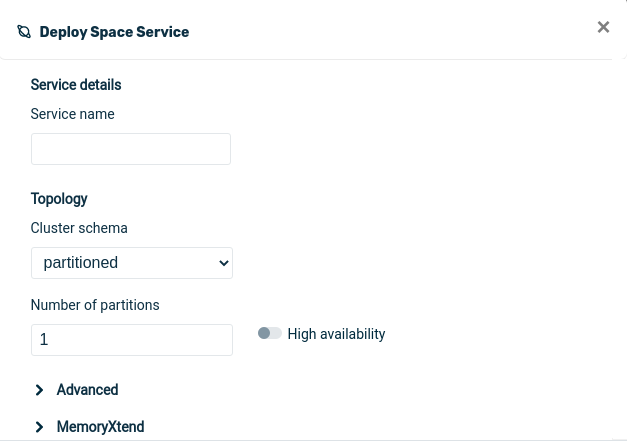
- Service name — the name of the new service that will be introduced to the grid
- Topology — Cluster schema: — Partitioned — a Space with one or more partitions
- Topology —Cluster schema: — Single Space — a Space with only one instance
- Number of partitions — the number of primary partitions for the space
- High availability — Provide a backup partition for each primary partition.
Deploy Space Service — MemoryXtend — Off-heap
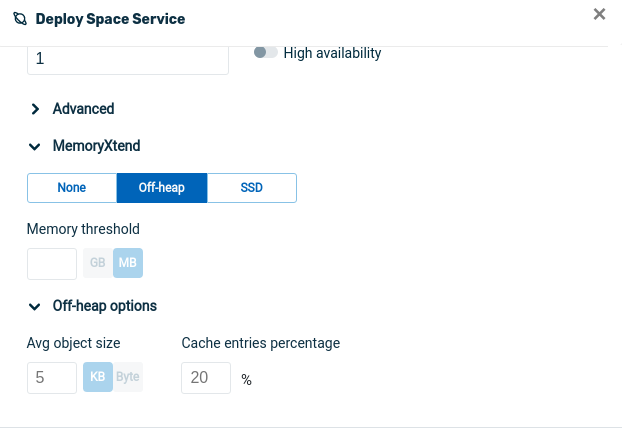
- MemoryXtend — Memory threshold: The amount of used memory that triggers an exception when a write, update or initial load operation is attempted— see MemoryXtend for Off-Heap RAM
- MemoryXtend — Off-heap options:
- Avg. object size — an estimate of the average object size in the memory cache — see Tiered Storage with MemoryXtend
- Cache entries percentage — the amount of RAM in the the heap that is used for caching — see Tiered Storage with MemoryXtend
Deploy Space Service — MemoryXtend — SSD
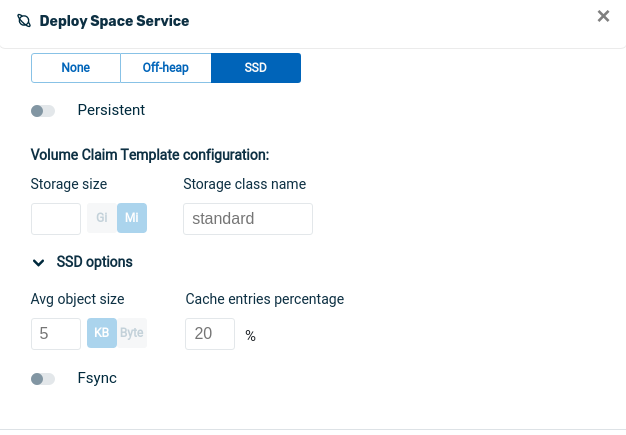
- MemoryXtend — SSD options:
- Persistent — determines if the Space will load persisted data when loaded. See MemoryXtend for Disk (SSD/HDD).
- Volume Claim Template configuration — Storage size and Storage class name — (both items are Kubernetes only) — see Kubernetes documentation
- Avg. object size — an estimate of the average object size in the memory cache — see Tiered Storage with MemoryXtend
- Cache entries percentage — the amount of RAM in the the heap that is used for caching — see Tiered Storage with MemoryXtend
- Fsync — See MemoryXtend for Disk (SSD/HDD)
Deploy Stateful Service — Basic Options
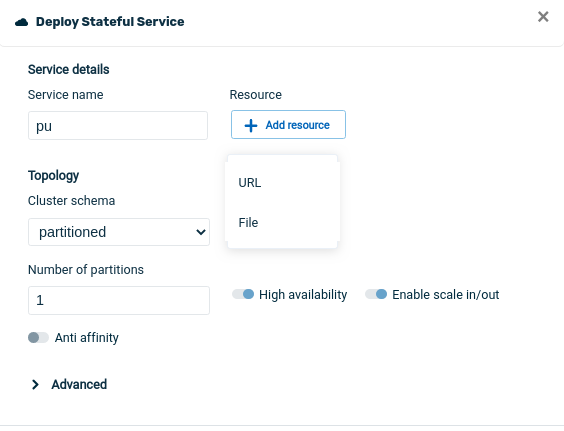
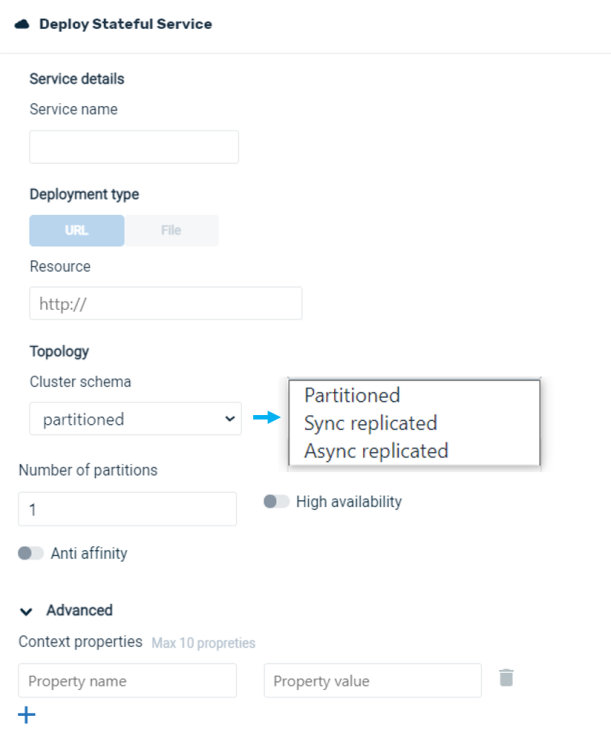
- Service name — the name of the new service that will be introduced to the grid
- Deployment Type — location of the Java
warfile for the service. Can be in a local file, or point to a URL. - Resource — location of the Java
warfile for the service. Can be in a local file, or point to a URL - Topology — Cluster schema: — Partitioned — a Space with one or more partitions
- Topology —Cluster schema: — Sync replicated — a data operation is not considered complete by the client until all replicate Spaces have been updated
- Topology —Cluster schema: — Async replicated — a data operation is considered complete by the client when the primary Space is updated. Changes are performed asynchronously at the replicated Spaces.
- Number of partitions — the number of primary partitions for the space
- High availability — Provide a backup partition for each primary partition.
- Anti affinity — Ensure that primary and backup partitions are allocated on different nodes.
Deploy Stateful Service — Advanced Options
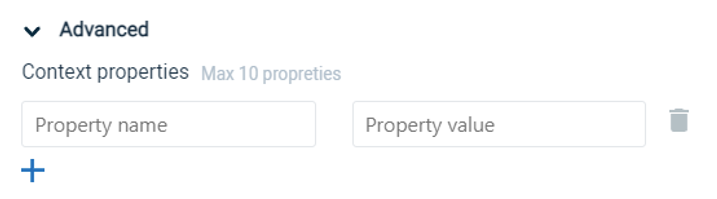
- Advanced — Context Properties — Name and value pairs for additional properties. Click on + to add a property and value, delete to remove.
The defined properties and their values are used as part of the deploy process for various configuration purposes.
Deploy Stateless Service — Basic Properties
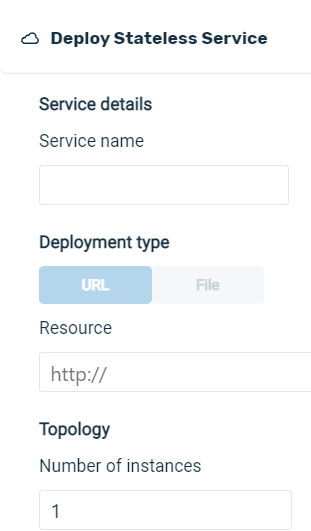
- Service name — the name of the new service that will be introduced to the grid
- Deployment Type — location of the Java
warfile for the service. Can be in a local file, or point to a URL. - Resource — location of the Java
warfile for the service. Can be in a local file, or point to a URL - Number of instances — the number of instances for the service
Deploy Stateless Service — Advanced Properties
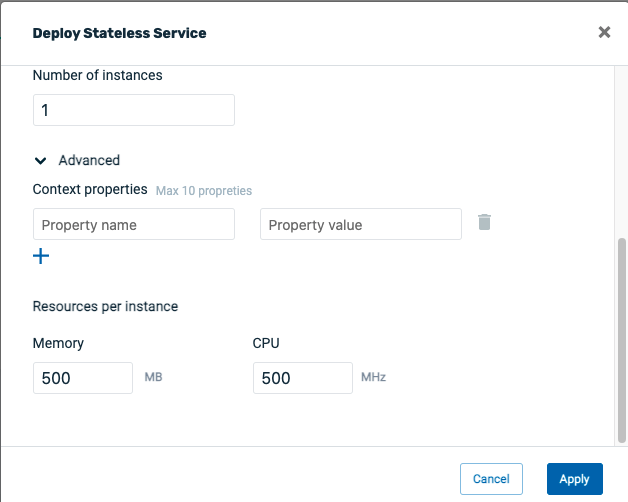
- Advanced — Context Properties — Name and value pairs for additional properties. Click on + to add a property and value, delete to remove.
The defined properties and their values are used as part of the deploy process for various configuration purposes.
- Resources per instance (Kubernetes only):
- Memory — memory size of one instance
- CPU — cpu size of one instance
Deploy Web App Service — Basic Properties
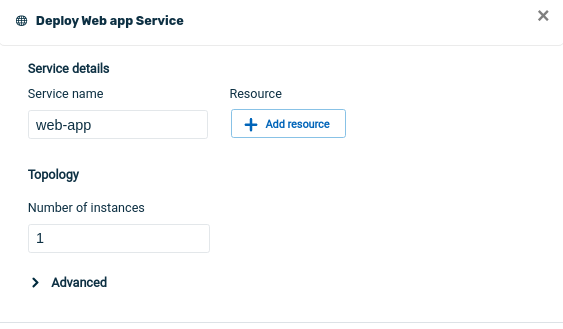
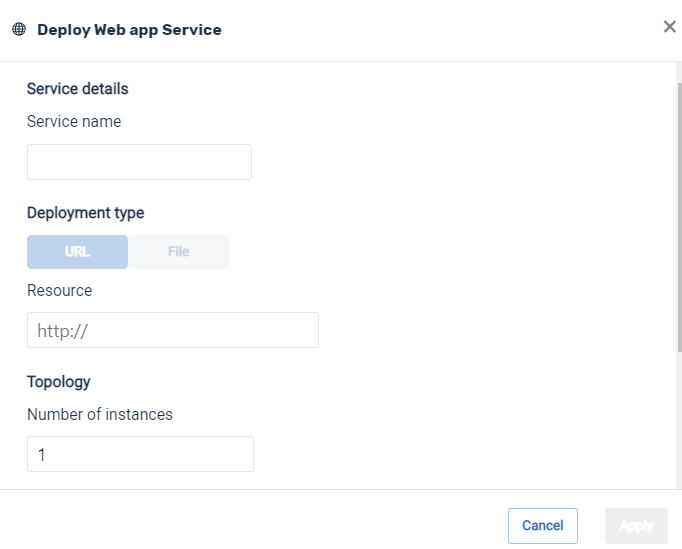
- Service name — the name of the new service that will be introduced to the grid
- Deployment Type — location of the Java
warfile for the service. Can be in a local file, or point to a URL. - Resource — location of the Java
warfile for the service. Can be in a local file, or point to a URL - Number of instances — the number of instances for the service
Deploy Web App Service — Advanced Properties
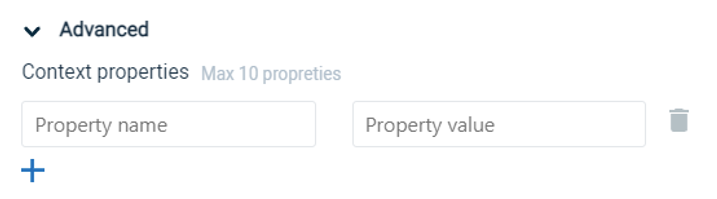
- Advanced — Context Properties — Name and value pairs for additional properties. Click on + to add a property and value, delete to remove.
The defined properties and their values are used as part of the deploy process for various configuration purposes.
Deploy Data Gateway Service
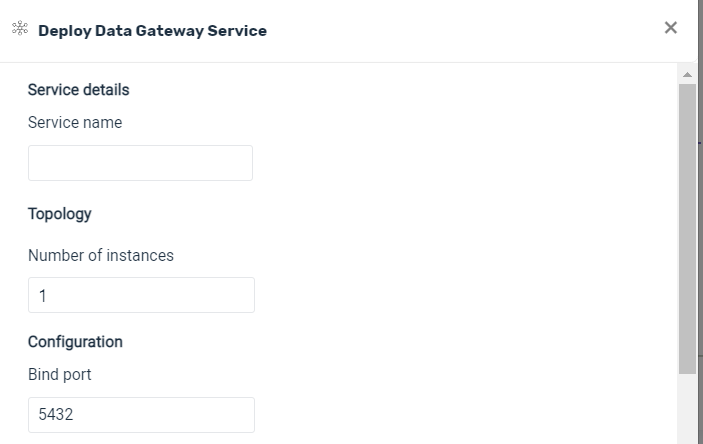
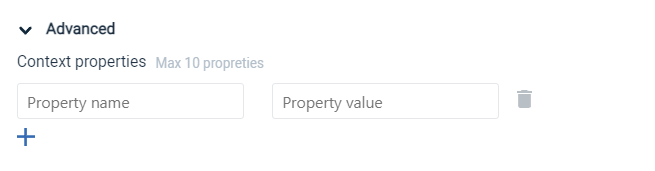
- Service name — the name of the new service that will be introduced to the grid
- Number of instances — the number of instances for the service
- Bind Port — the port which the gateway server will bind to in the host. The user should allocated a port, typically 5432, and bind it to a routable IP address, in case there are several IPs for a specific host.
- Advanced — Context Properties — Name and value pairs for additional properties. Click on + to add a property and value, delete to remove.
The defined properties and their values are used as part of the deploy process for various configuration purposes.
Undeploy Command in Ops Manager
On the Service Overview screen, click on the service that you wish to undeploy. Then, on the three-dot menu on the right side of the Performance screen, click on Undeploy service to undeploy the service.
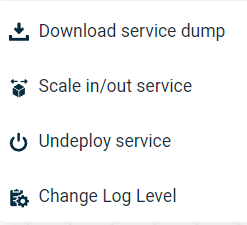
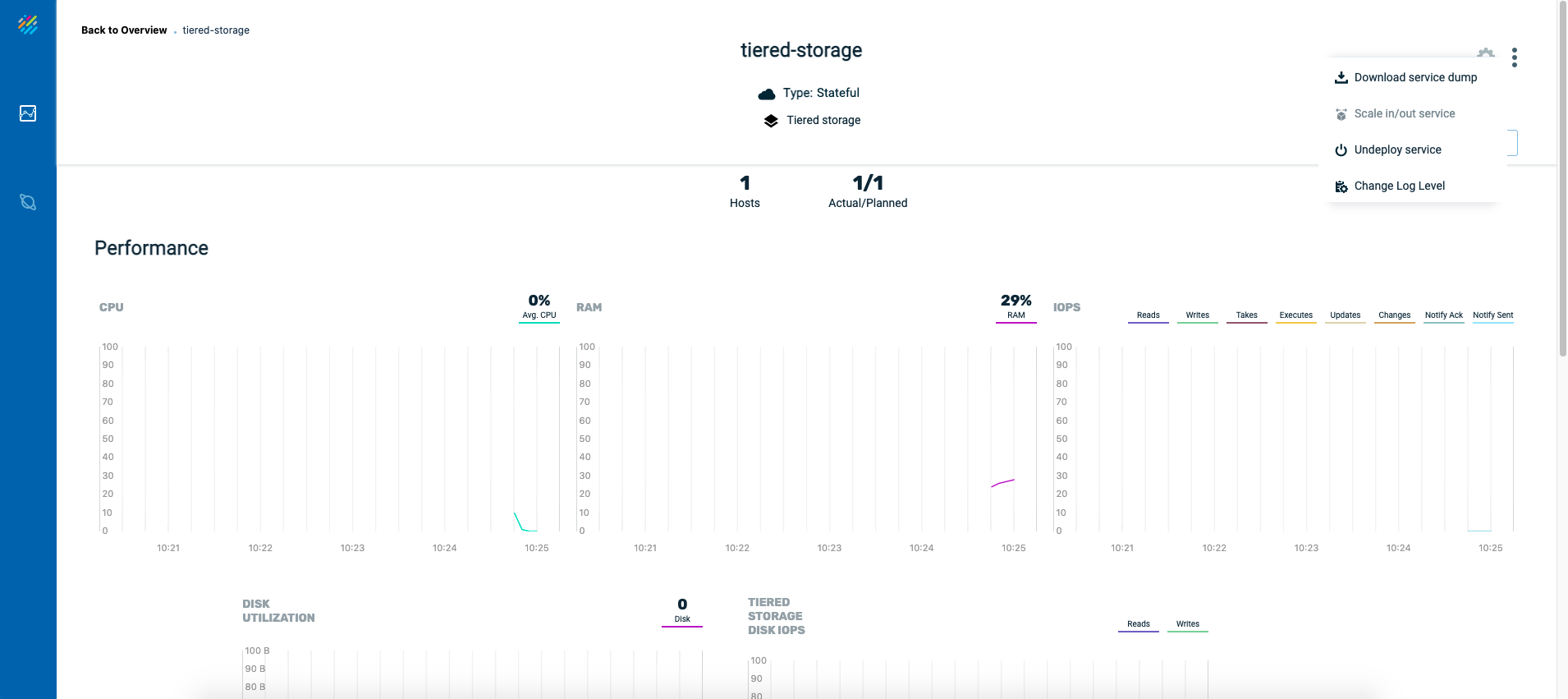
After you click on Undeploy, the system will display a screen asking for the Undeploy method:.
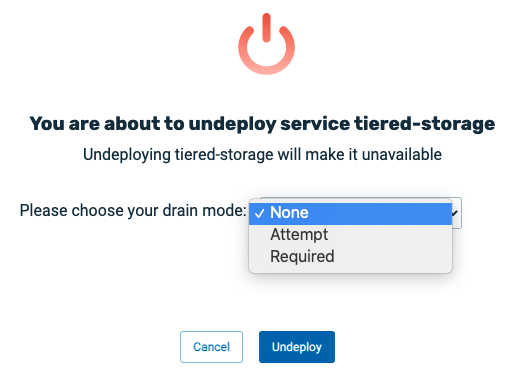
The drain mode parameter has the following options:
-
None — no drain before undeploy
-
Attempt — undeploy even if drain didn't complete in timeout
-
Required — undeploy only if drain succeeded in timeout
Then we see the Deploy Service screen:
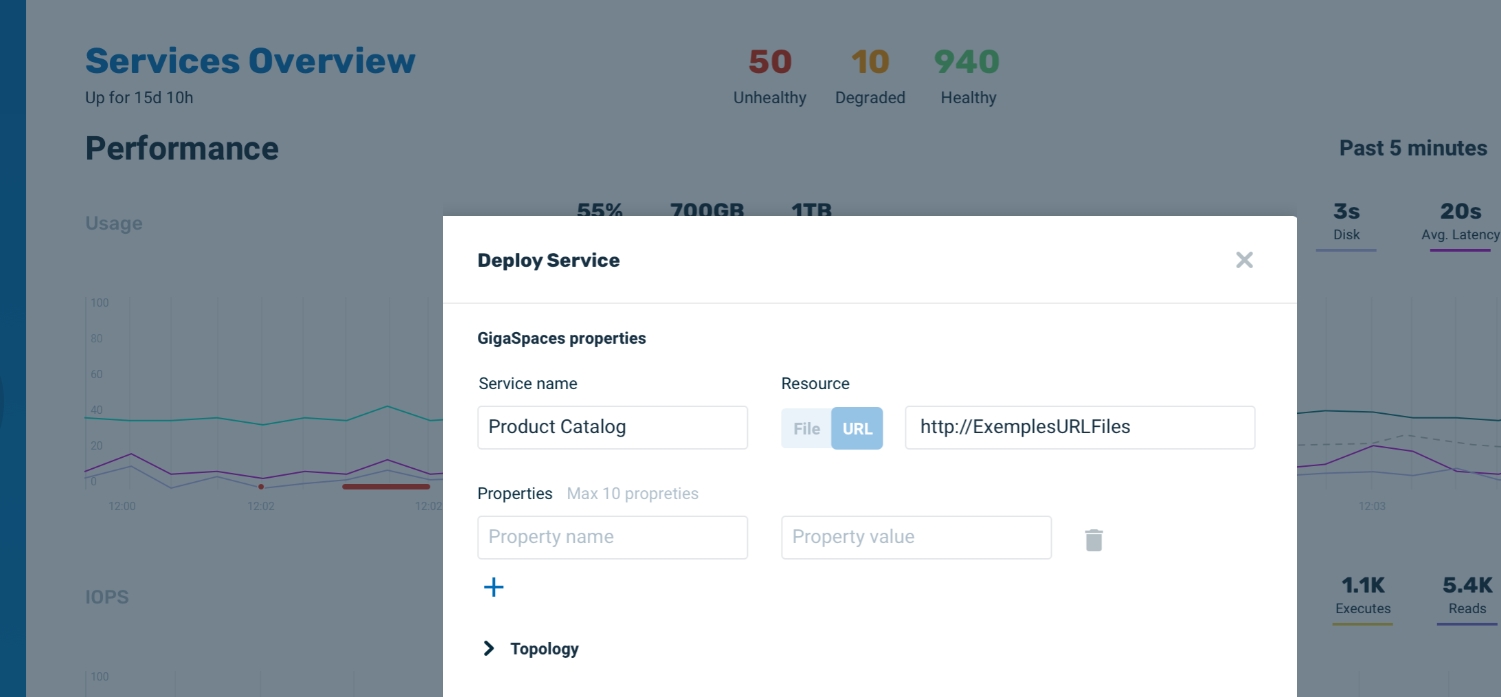
- Service name - The name of the new service that will be introduced to the grid
- Resource - Location of the Java
warfile for the service. Can be in a local file, or point to a URL. - Properties - Freestyle, name and value. Click on + to add a property and value, delete to remove.
The defined properties and their values are used as part of the deploy process for various configuration purposes. - Topology - Click on the Topology dropdown to choose the service type:
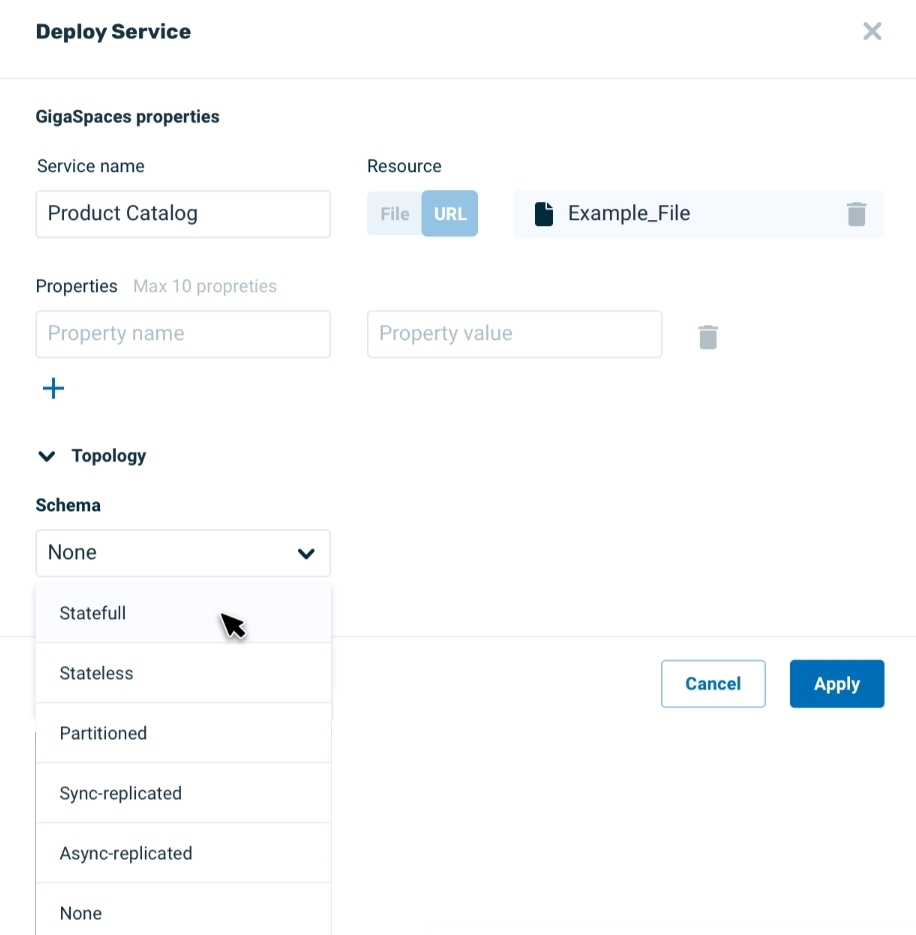
If you click on stateful, you see the following screen. Note that for a stateful service, you will be able to review a list of properties.
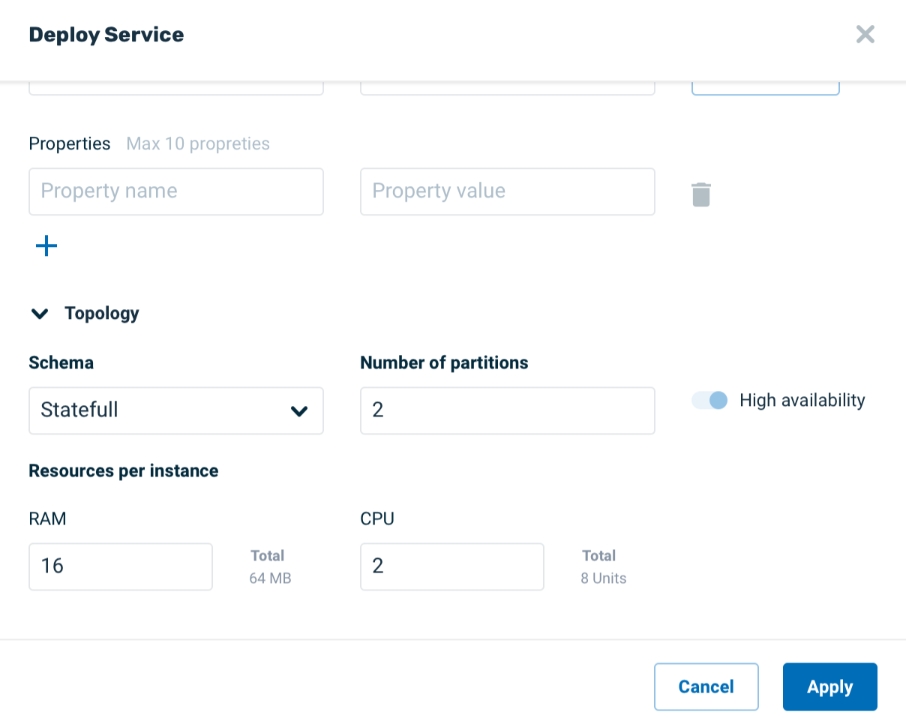
If in the previous screen you click on stateless, you see this screen:
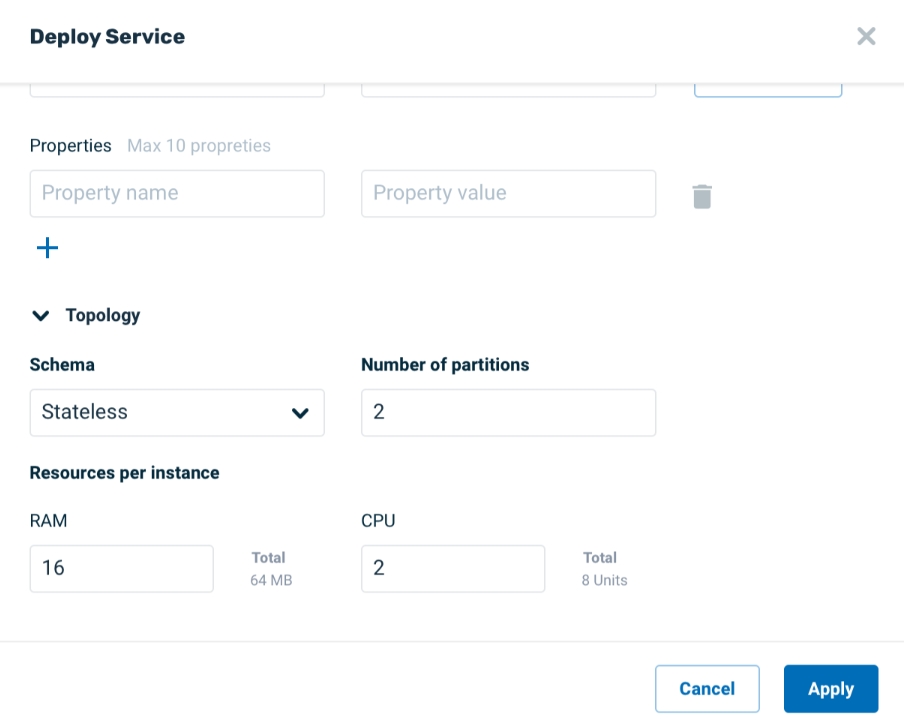
In this screen, choose the resources that you wish to make available for the service. Note that there is no High availability for a stateless service.
View Service Deployment
After you click Apply, a message appears in the screen banner, indicating that the service deployment is in progress:
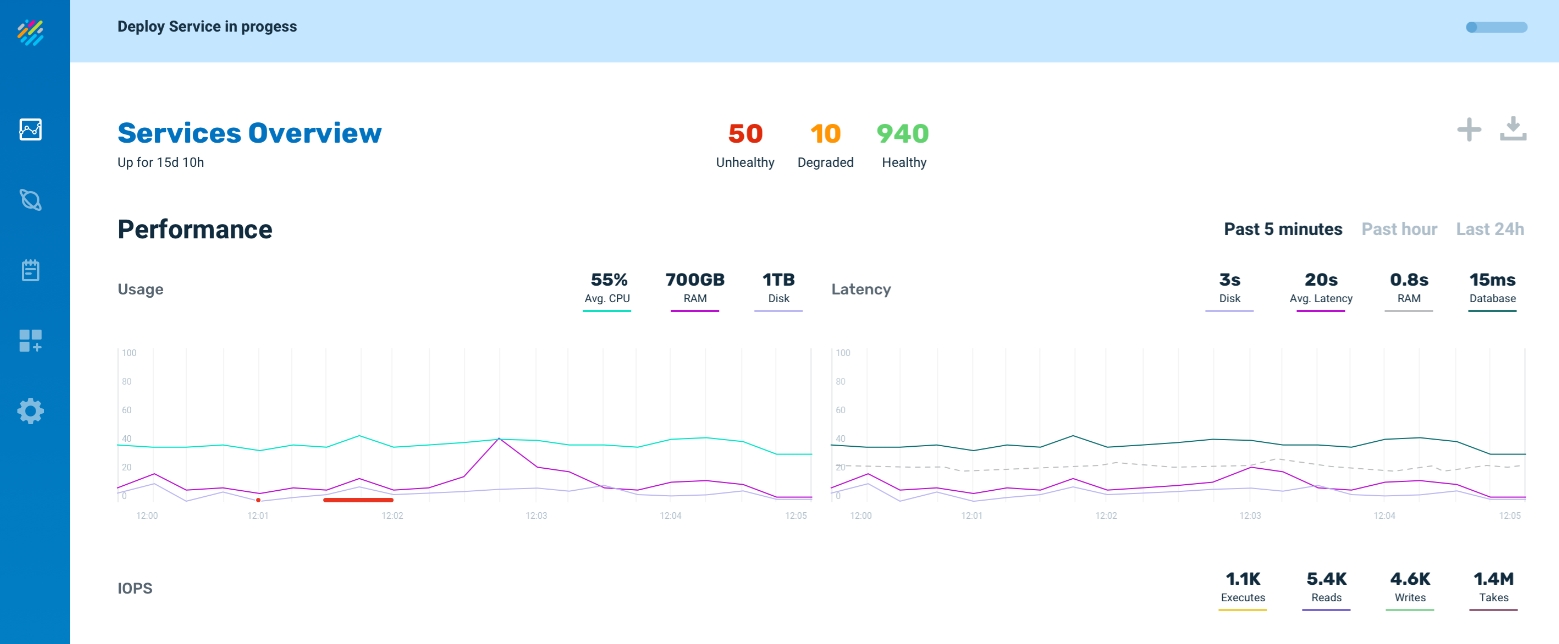
When the service deployment is completed, a message indicating this fact appears in the screen banner.
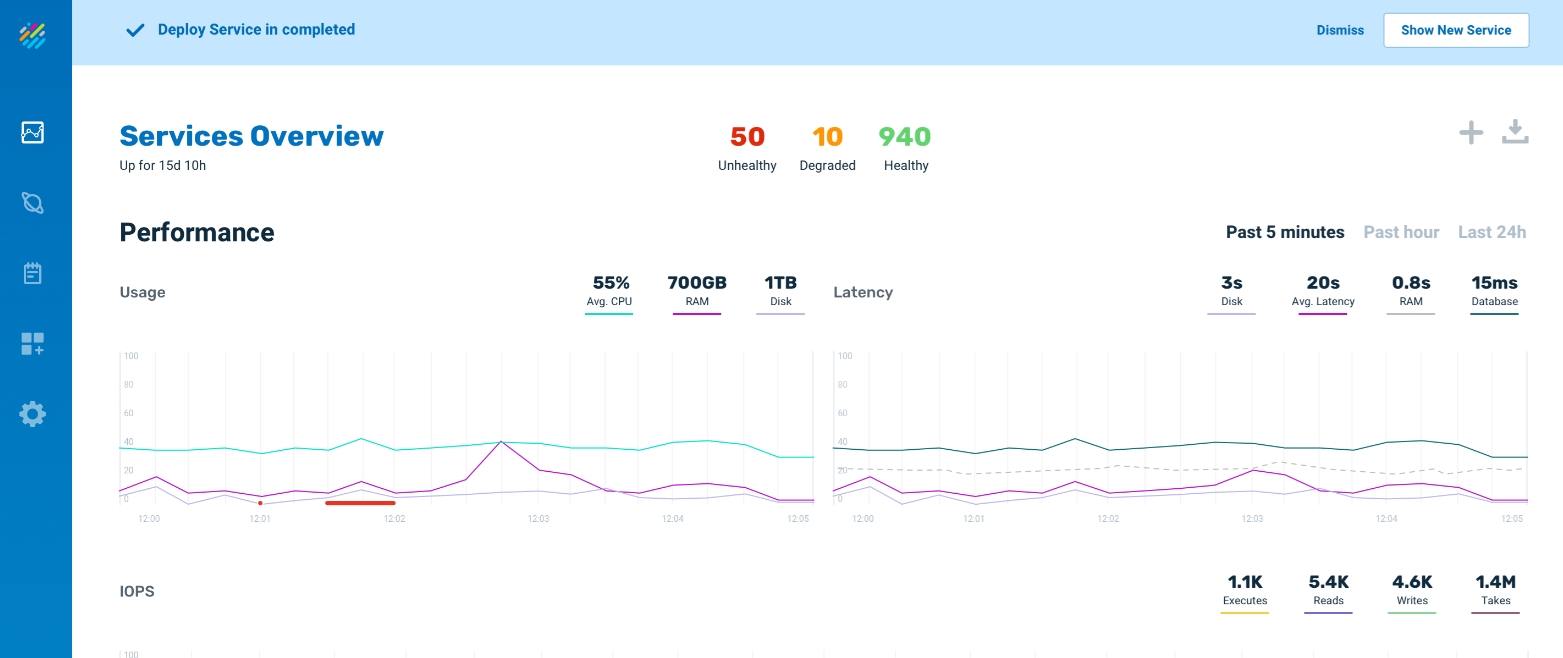
Undeploy Command in Ops Manager
On the Service screen for the service you wish to undeploy, Overview screen, click on Undeploy service to undeploy the service.
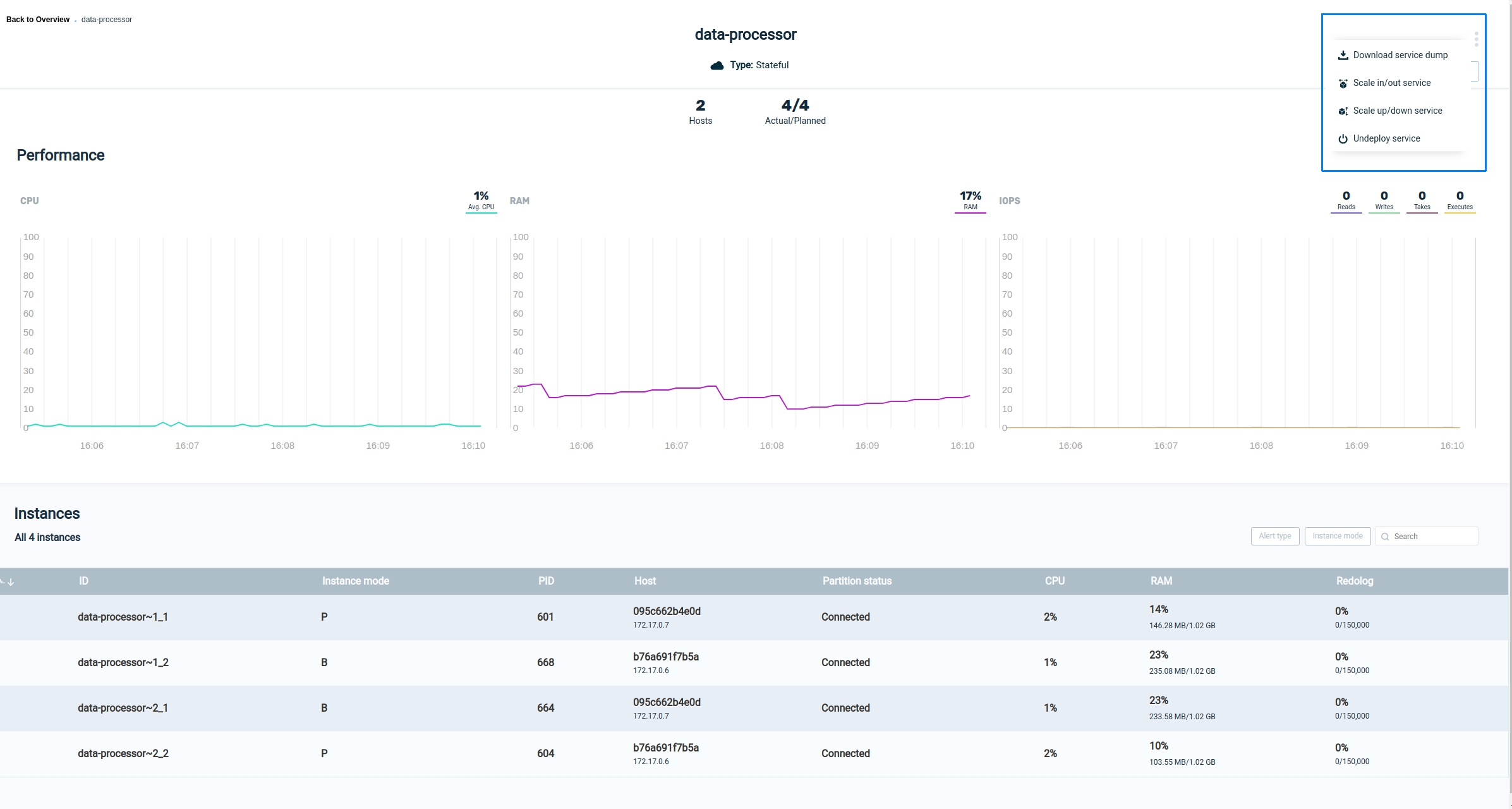
After you click on Undeploy, the system will ask for confirmation, then it will undeploy the service.

