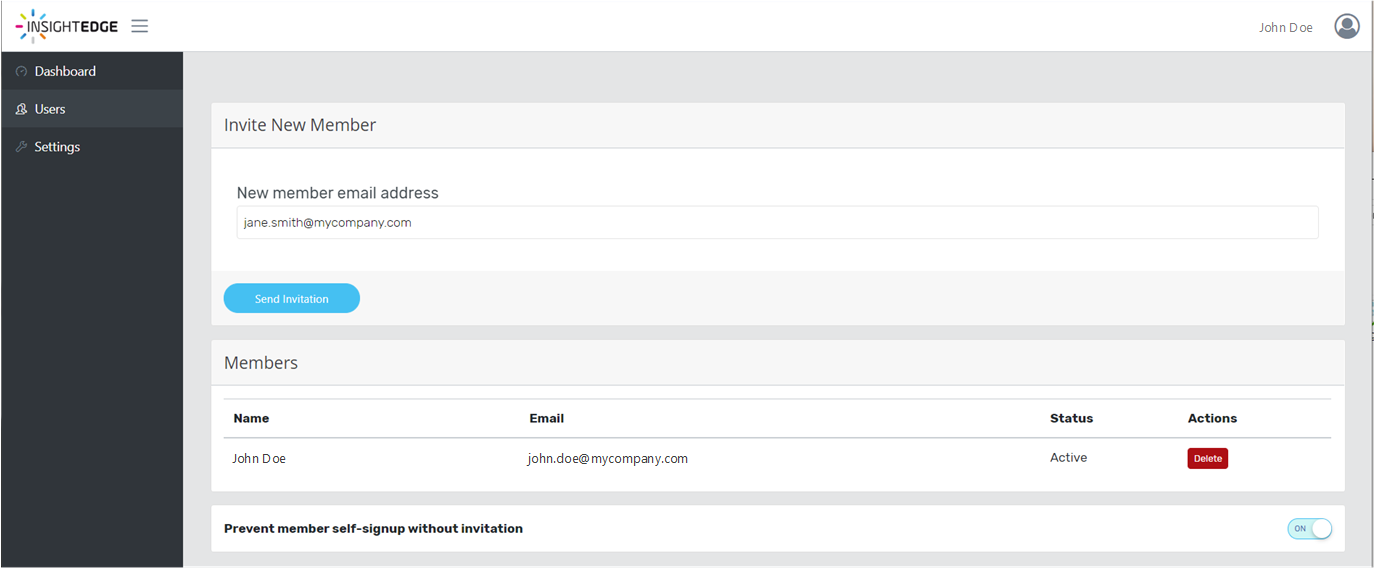Getting Started with GigaSpaces Cloud
Overview
GigaSpaces' GigaSpaces Platform runs services and machine learning models in production at scale, for real-time decision making on streaming, transactional and historical data. The in-memory software platform helps enterprises easily introduce new applications that need to ingest, process and analyze huge amounts of data enriched with historical context at extreme speeds, across any environment.
GigaSpaces is now available with the GigaSpaces Cloud service. Benefits include:
- One-click deployment
- Zero management overhead
- Fast analytics, BI and visualization
- 360° real-time view of all data, across any data source
- Built-in sample applications such as flight delay prediction and data discovery
GigaSpaces Cloud enables fast access for those that want to try out GigaSpaces and explore its features and capabilities. You can create an account that's free for 14 days and use it to deploy a project, including loading data from various data sources, implementing stateful and stateless services, and performing interactive queries and visualization.
In addition to project deployment, you can explore our demo applications, including reviewing the work flow, evaluating sample components and exploring the code.
GigaSpaces Cloud is available on a trial basis, and can be accessed via the GigaSpaces website. To sign up for your trial GigaSpaces Cloud account, go to the main GigaSpaces website and click Try free at the top of the page, or select GigaSpaces Cloud from the Products menu to open the GigaSpaces Cloud account sign-in page.
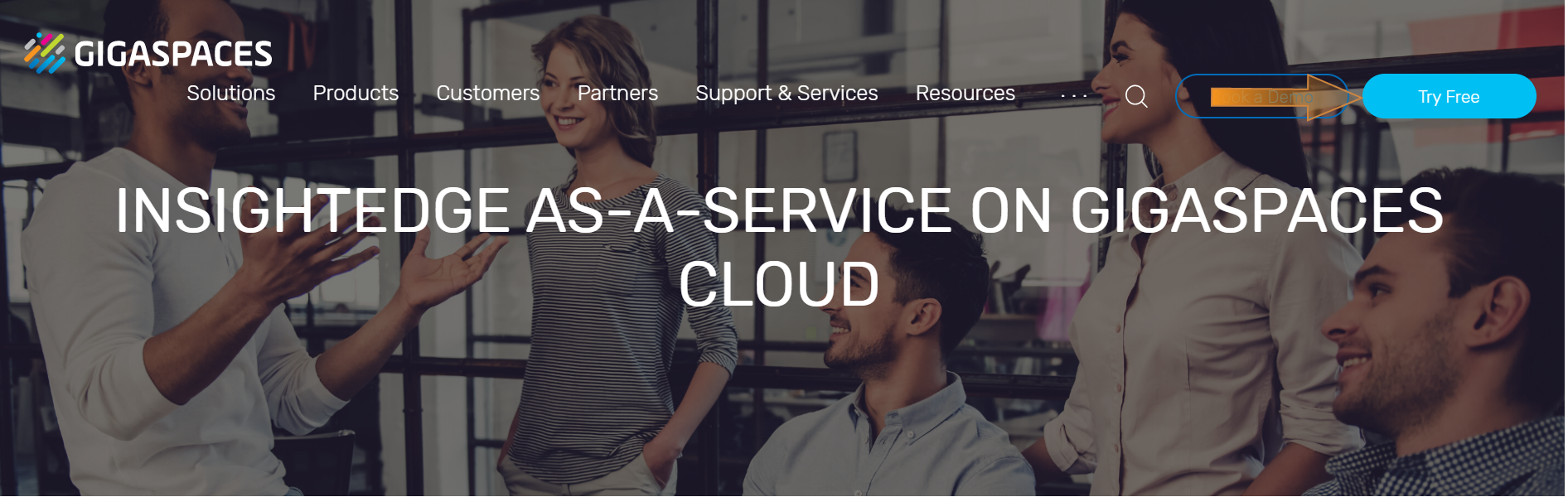
At the end of your trial period, you can contact GigaSpaces for any followup questions you have about the technical capabilities of the product, or about exploring additional business scenarios.
Creating an Account
- To create your free account, fill in the following fields
Company - Must have a minimum of 3 characters.
Full Name: This is the user name that will appear for anyone in your organization that also becomes a member.
Email - Enter a valid business email address.
Password - Must be at least 6 characters in length.
- Review the terms of use and privacy policy, then click the toggle to proceed.
- Click Create Account.
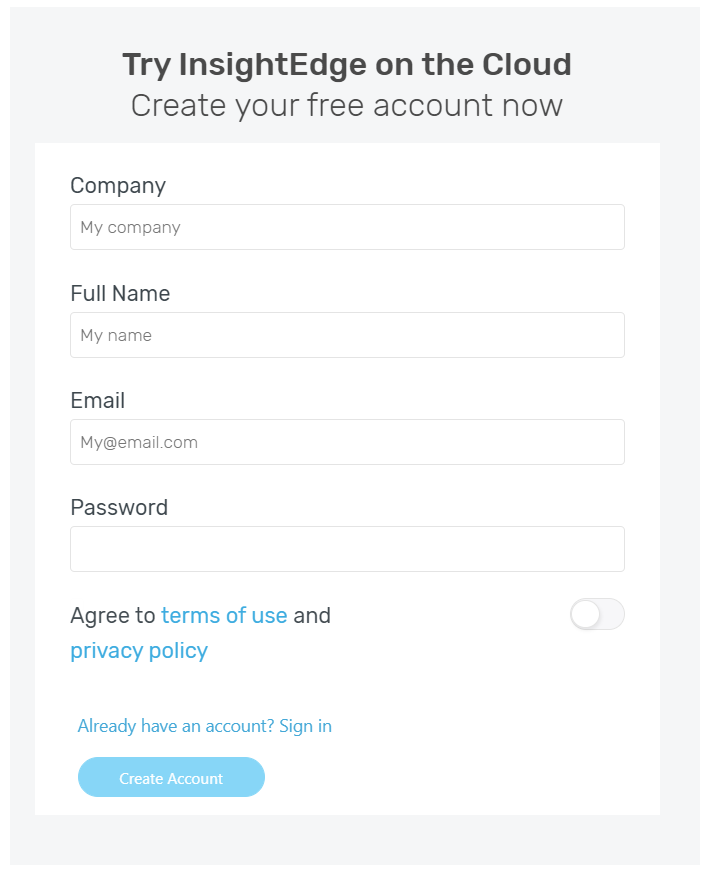
The account takes about five minutes to set up. When it's ready, you'll receive a notification email to the address that you supplied. This email also provides several access links to your account and its associated tools, namely:
- Your selected demo application.
- GigaSpaces Ops Manager for monitoring your cloud environment, querying the data, and visualizing the queries in Apache Zeppelin.
- Grafana for an additional monitoring option.
You can bookmark these links for easy access.
Configuring Your Account Settings
After your account is created, you can configure the following settings in the Application Settings page:
- Workload type - Select one of the following options:
- General purpose
- Compute optimized for speed
- Memory optimized for size
- Memory allocation - select the amount of RAM (in GB) you want allocated to your trial account.
- High availability - Turn on this feature for a primary/backup configuration.
- MemoryXtend - Turn on this feature to enable tiered storage. You must configure the following additional parameters:
- Storage performance - select whether you want standard or SSD persistent memory performance for storing your cold data.
Storage size - use the slider to configure the capacity (in GB) of the external persistent memory.
For more information about MemoryXtend, see the Intelligent Data Tiering section in the developer guide.
- Demo applications - select from the following options:
- None - No application is applied, but you can review and use several basic Zeppelin notebooks.
- Data discovery for trading - a simple workflow that loads data from an external .csv file, visualizes the data using an Apache Zeppelin Notebook (including diagrams and charts), and enables executing multiple SQL queries.
- Predict flight delays using ML - a prediction model that uses sample flight and weather data to forecast flight delays at a specific airport, using Kafka as a producer and InsightEdge as the consumer.
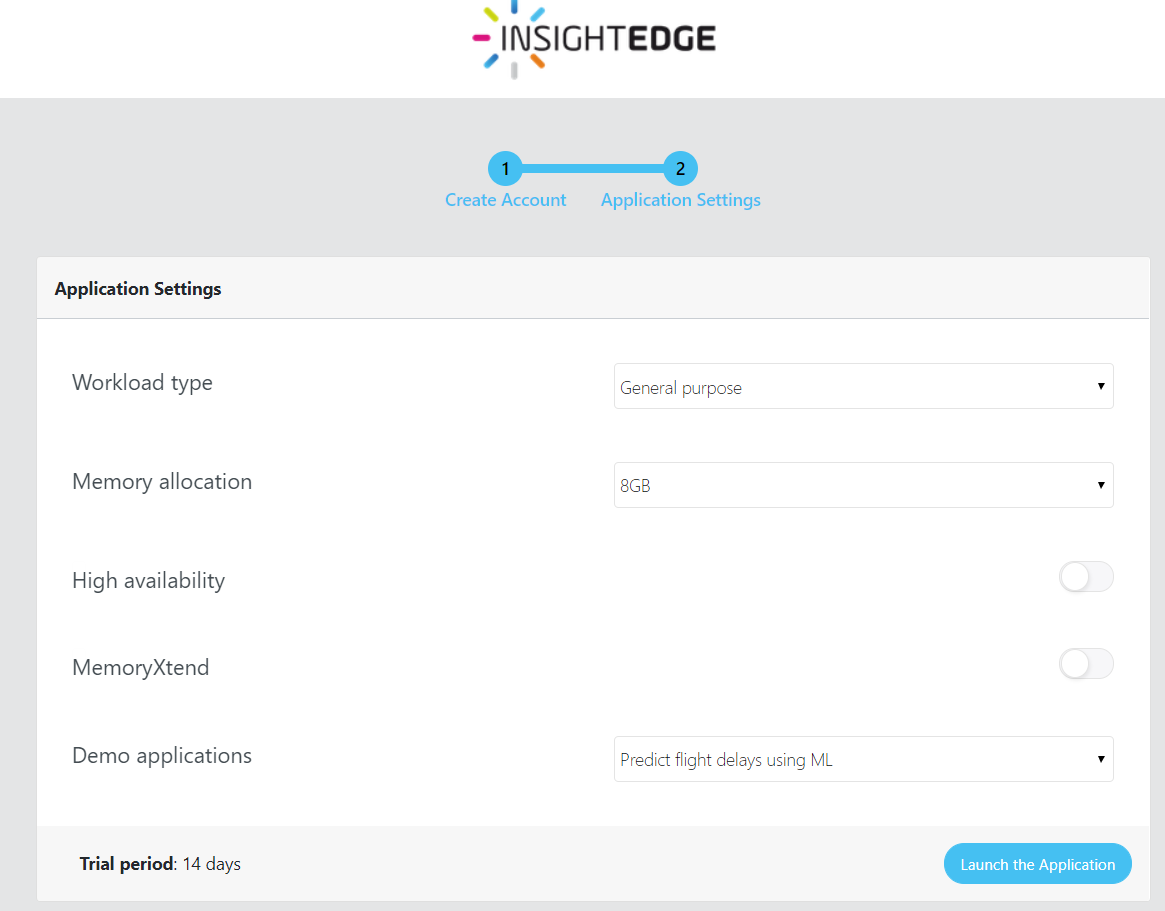
When you are finished configuring your account, click Launch the Application.
Information about your account, such as the amount of time left in your trial period, is displayed at the bottom of the application settings area.
Logging In to an Existing Account
If you already have a GigaSpaces Cloud account, click Sign in, and log in to your account using your email and password.
If you forgot your password, click Forgot password? and follow the instructions on the Reset Password page. You'll get an email with instructions on how to reset your password.
Using your GigaSpaces Cloud Environment
GigaSpaces Cloud has a management interface where you can access your application, manage group members, and configure your application settings.
Dashboard
You can see the following in the dashboard:
- Your plan information, such as how much longer you have left before the account becomes inactive.
- Available links to access your application in Apache Zeppelin, or open BI tools linked to the application.
Settings
In the Settings page, you can make changes to the settings that you configured when you first set up your trial account. See Getting Started with GigaSpaces Cloud above.
Click Update settings to save your changes. The update takes several minutes to complete.
For more information about GigaSpaces Cloud, see the FAQ page on the GigaSpaces website.
Users
On the Users page, you can add users to your account by sending an invitation, and delete users from your account.