SpaceDeck – Services
This part of the system allows you to create and test queries using JDBC![]() Java DataBase Connectivity.
This is an application programming interface (API) for the Java programming language, which defines how a client may access a database. v3 format to create and execute SQL-99 compliant low code data micro-services. Create a service by optionally defining parameters will that will be supplied on invocation of the exposed REST
Java DataBase Connectivity.
This is an application programming interface (API) for the Java programming language, which defines how a client may access a database. v3 format to create and execute SQL-99 compliant low code data micro-services. Create a service by optionally defining parameters will that will be supplied on invocation of the exposed REST![]() REpresentational State Transfer. Application Programming Interface
An API, or application programming interface, is a set of rules that define how applications or devices can connect to and communicate with each other. A REST API is an API that conforms to the design principles of the REST, or representational state transfer architectural style. endpoint of that service. These services are used in client services, which are applications that interact with Spaces.
REpresentational State Transfer. Application Programming Interface
An API, or application programming interface, is a set of rules that define how applications or devices can connect to and communicate with each other. A REST API is an API that conforms to the design principles of the REST, or representational state transfer architectural style. endpoint of that service. These services are used in client services, which are applications that interact with Spaces.
Refer to the deploying services page for information about Service Creator which is the service driving service creation and management.
The main screen displays a list of services. For our example, there have been three services created which have different statuses:
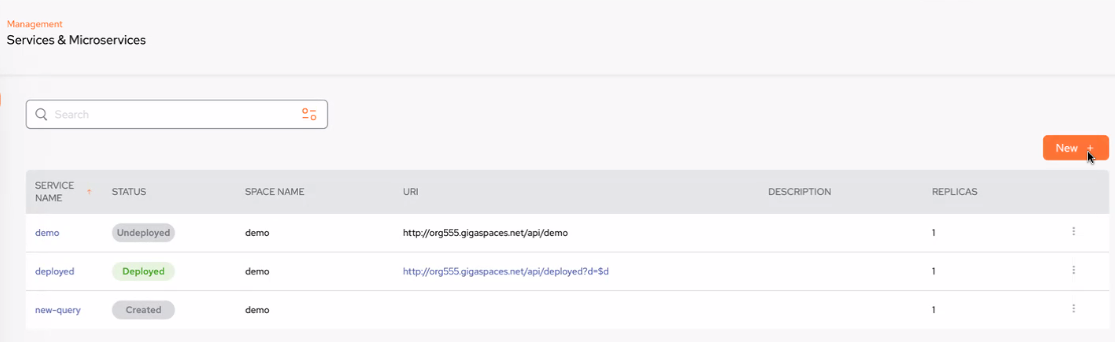
Services Fields
-
SERVICE NAME – The name you define to the data source
-
STATUS – The status of the service:
-
Undeployed - A service that has been deployed and is not undeployed for edit purposes.
-
Deployed - Ready for external execution
-
Created - A service that has not been deployed and can still be edited,
-
-
SPACE NAME – The name of the space to which the service is associated.
-
URL – The URL of the service.
-
DESCRIPTION – A free-format description of the service
-
REPLICAS – The amount of replicas. If it is a large service, it is recommended to define more than 1 so it can be balanced over multiple instances.
Create a Service - Configuration
From the main Services screen, click New +
The following configuration screen is displayed - the mandatory fields are outlined in red:
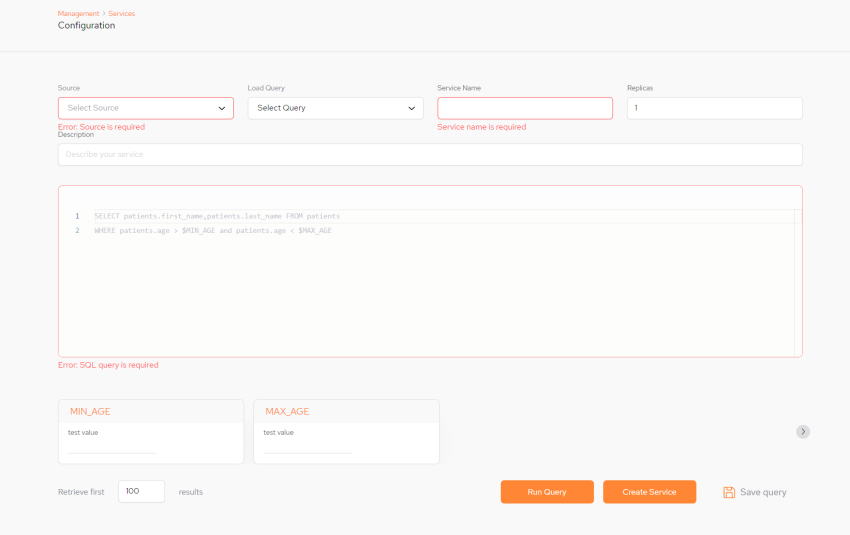
Services Configuration Parameters
-
(Source drop-down list) – Select which GigaSpaces Space
 Where GigaSpaces data is stored. It is the logical cache that holds data objects in memory and might also hold them in layered in tiering. Data is hosted from multiple SoRs, consolidated as a unified data model. object the service should be executed against.
Where GigaSpaces data is stored. It is the logical cache that holds data objects in memory and might also hold them in layered in tiering. Data is hosted from multiple SoRs, consolidated as a unified data model. object the service should be executed against. -
Load Query - Displays a list of previously saved and run queries.
-
Service Name - Provide a unique name for the service.
The service name must be in lower case and can contain numbers, but only one hyphen "-"
-
Replicas - How many replicas are being used.
-
Description - Description of the service you are creating.
-
(Body of the service) – Enter a SQL-99 compliant service. Initially there is an example query service displayed in gray, As soon as you lick on that area, it is replaced by a blank screen ready for you to create your service. The results of the example service are also displayed (MIN_AGE, MAX_AGE).
Retrieve first – Limit the query response to the desired number of rows. A maximum of 10,000 rows can be retrieved.
Run or Save the Query and Create the Service
-
Click Run Query to test the query. The query results will be displayed. If there is a problem with the query a Query validation failed error will be displayed at the bottom of the screen.
-
Click Save query to save the query which will then be accessible via the Load Query drop-down.
-
Click Create Service to create a service. It will now be displayed on the main screen with the status Created:
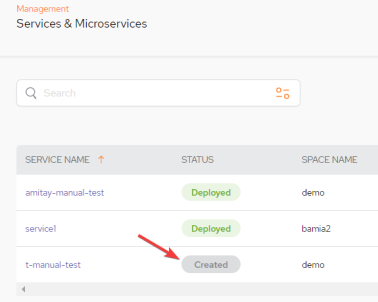
Deploy the Service
Click the new service name and then to deploy the service, click Deploy:
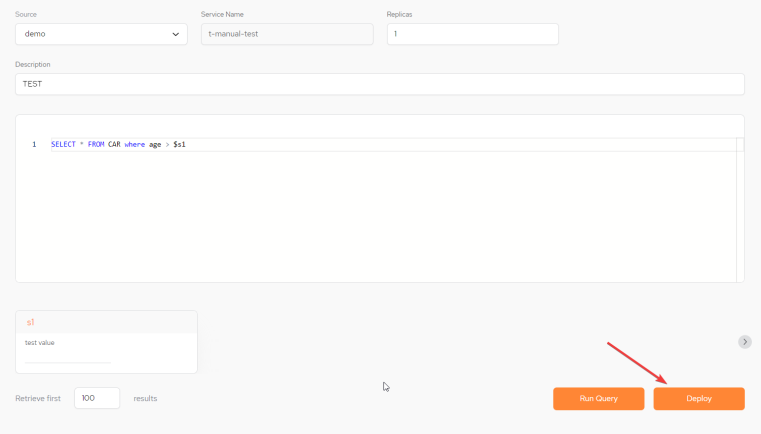
The newly created service will now be displayed on the main screen with the status Deployed:
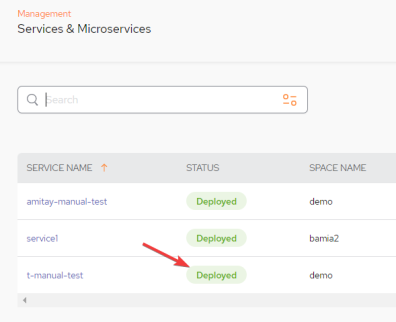
Undeploy the Service
A deployed service can be undeployed by clicking the SERVICE NAME and clicking Undeploy:
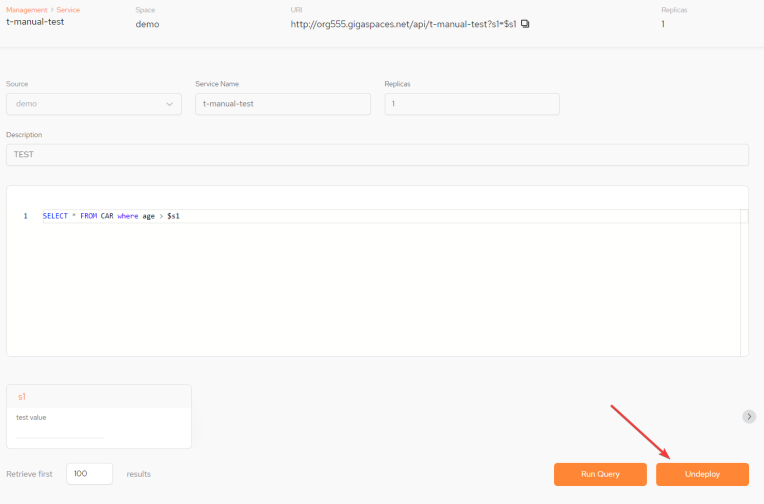
The undeployed service will now be displayed on the main screen with the status Undeployed:
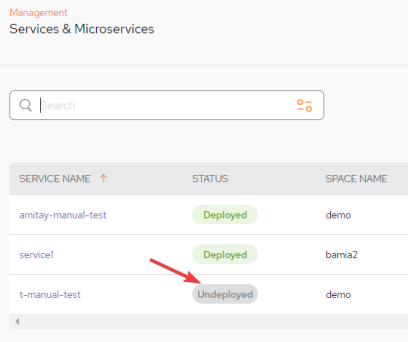
Delete a Service
There is an option to Undeploy and then Delete a service by clicking the kebab menu (vertical three-dot menu) on the far right of the main Services Fields:

Then select Undeploy and then Delete the service:
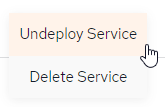
 In-Memory Data Grid - achieve unparalleled speed, persistence, and accuracy.
In-Memory Data Grid - achieve unparalleled speed, persistence, and accuracy.