GigaSpaces Management Center (GS-UI)
version its a sepaerte package that can be downloaded from the supoort oortal
The GigaSpaces Management Center has been deprecated and will be removed in a future release.
For more information see the GS-UI section in our User Guide.
Overview
The GigaSpaces Management Center is a user interface that allows you to do the following:
- View, configure, and maintain Spaces, containers, and clusters in the Space Browser tab.
- Deploy and manage services in the Deployments tab.
- Manage users and roles, and perform security administration
- Generate a dump file that holds information about the GigaSpaces runtime environment, for a specific container or across the full environment.
Using the GigaSpaces Management Center in Production and Large-Scale Environments
Follow these network guidelines:
- We recommend running the GigaSpaces Management Center on the same network subnet where the data grid and other GigaSpaces runtime components are running.
- The GigaSpaces Management Center communicates with the data grid, GSCs, GSM, GSA, and LUS continuously, so it should have fast connectivity with these components. High-latency connectivity will affect the responsiveness of the interface and its initial bootstrap time.
- In production environments, use a remote desktop product such as VNC or No Machine.
- Run the GigaSpaces Management Center on the same network subnet as the data grid and the other GigaSpaces runtime components, and run the remote access application on the client side to access the remote machines desktop from the administrator machine desktop.
With relatively large amount of GSCs, Services or data grid partitions (over 20 units), we also recommend increasing the heap size of the GigaSpaces Management Center to 1G (-Xmx1g).
Starting The GigaSpaces Management Center
To start the GigaSpaces Management Center, run the following:
$GS_HOME\bin\gs-ui.bat
$GS_HOME/bin/gs-ui.sh
Main View
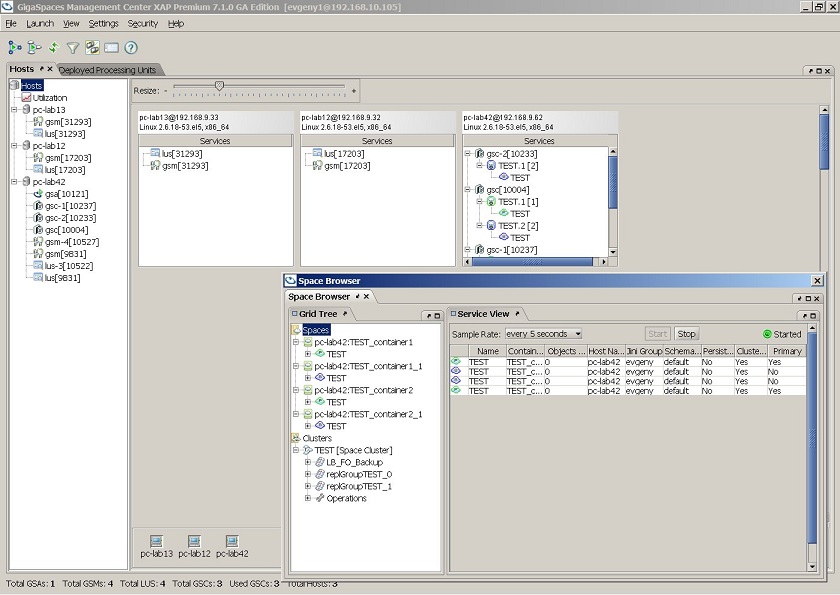
The GigaSpaces Management Center contains 3 tabs:
- Hosts tab - view information about the host machines.
- Deployed Processing Units - view information about the Processing Units that have been deployed (including events and exceptions) and perform deployment-related tasks.
- Space Browser - view information about the Spaces and clusters in the data grid and perform configuration and maintenance tasks.
The Space Browser tab has the following components.
Spaces Node
| Icon | Description |
|---|---|
|
|
The main Spaces node displays the Space Network view – a table listing all spaces in the network, and different details regarding those spaces. |

|
Container nodes allow you to manage space containers – shutting down the container, creating a space under it, and more. |
|
|
Container nodes allow you to manage space containers – shutting down the container, creating a space under it, and more. |
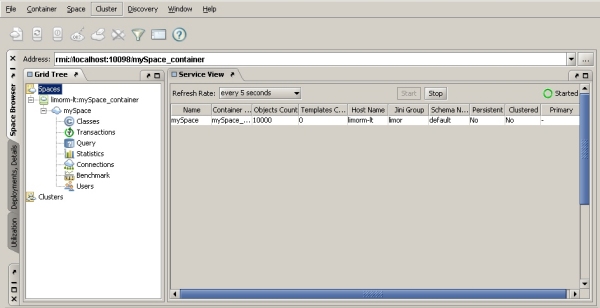
Clusters Node
| Icon | Description |
|---|---|

|
The main Clusters. |
|
|
The main Clusters node that allow you to manage the cluster – stop, start, restart, clean the cluster, and more. |
|
|
Cluster group nodes. |
|
|
cluster members Clicking a cluster member displays a graphic representation of the cluster, and tables showing details regarding replication, failover, load-balancing, and classes. |
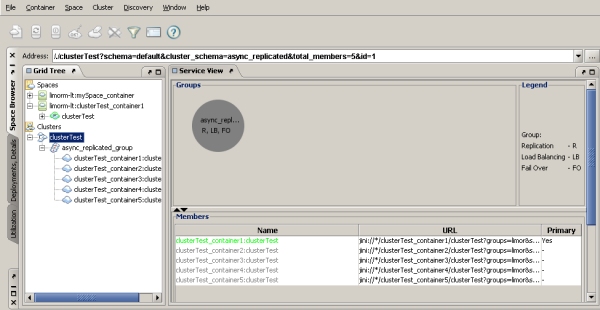
For a model that includes nested types, the model jars should be accessible to the gs-ui tool (they can be placed under gs-home/lib/pu-common).

