Deploy and Undeploy Services in Ops Manager
Ops Manager can be used to deploy and undeploy a service.
Deploy Command in Ops Manager
With the deploy command, a business user can introduce new services to the grid. These can be either stateful services including a Space and data, or stateless services with business logic.
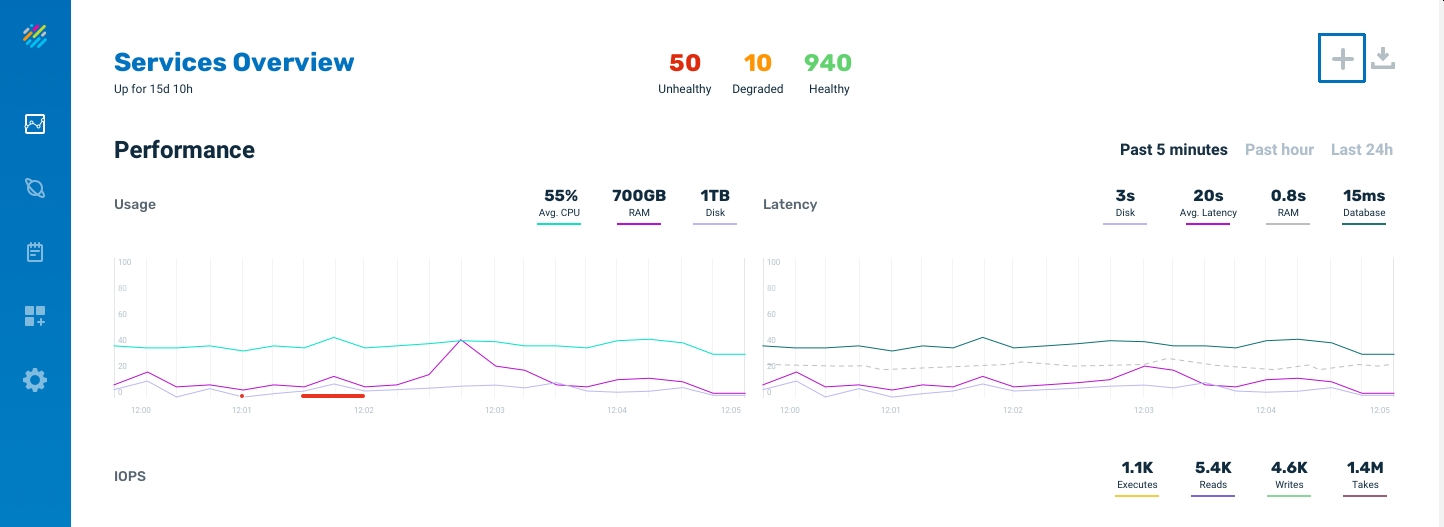
On the Services screen, click on the deploy option (plus sign) to introduce a new service to the grid.
Then we see the Deploy Service screen:
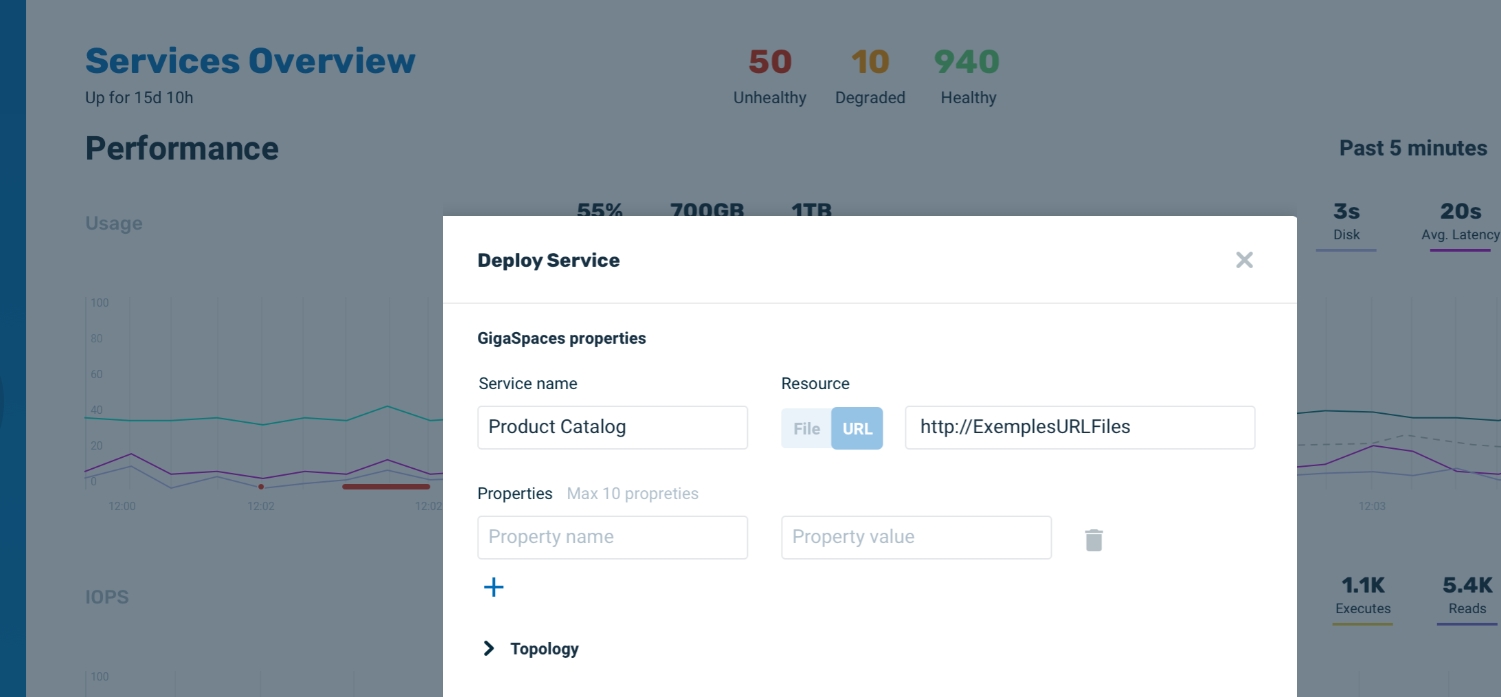
- Service name - The name of the new service that will be introduced to the grid
- Resource - Location of the Java
warfile for the service. Can be in a local file, or point to a URL. - Properties - Freestyle, name and value. Click on + to add a property and value, delete to remove.
The defined properties and their values are used as part of the deploy process for various configuration purposes. - Topology - Click on the Topology dropdown to choose the service type:
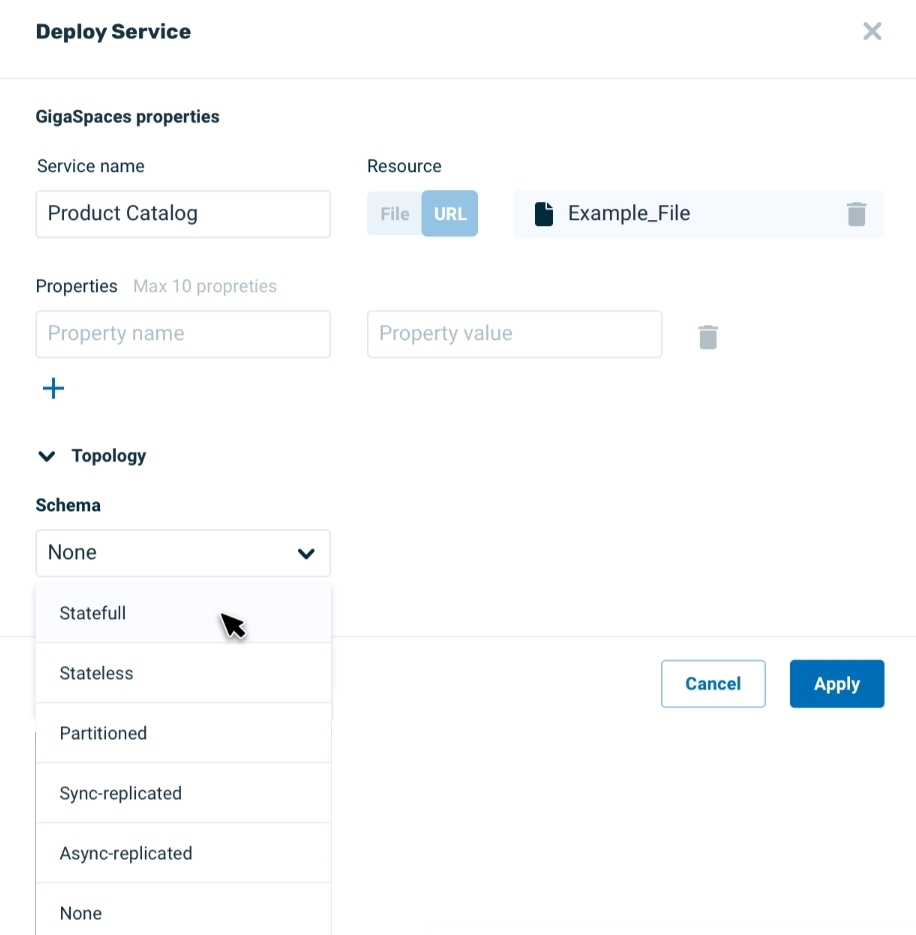
If you click on stateful, you see the following screen. Note that for a stateful service, you will be able to review a list of properties.
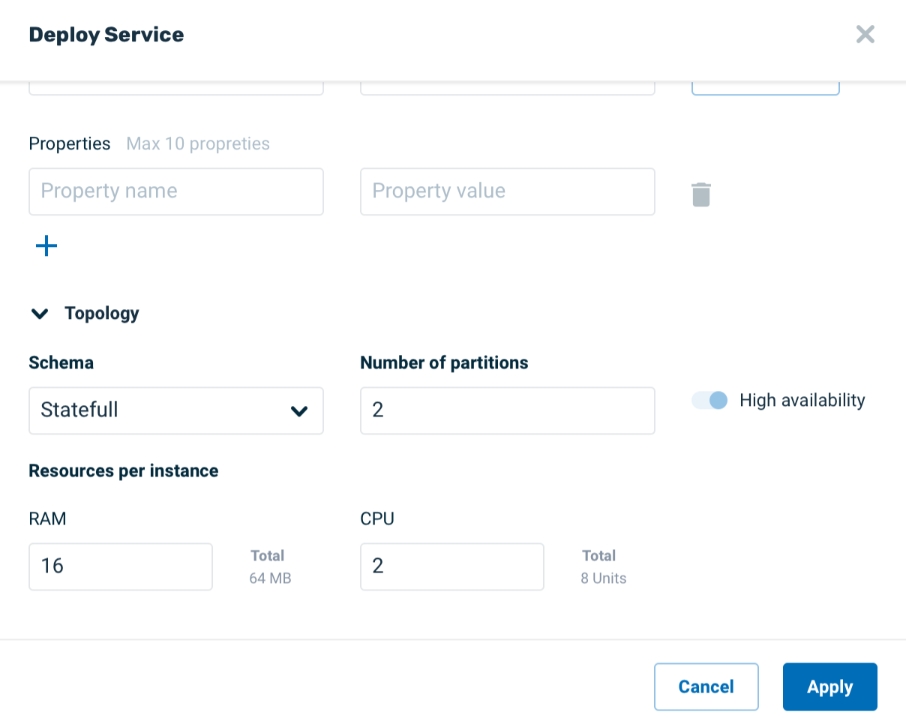
If in the previous screen you click on stateless, you see this screen:
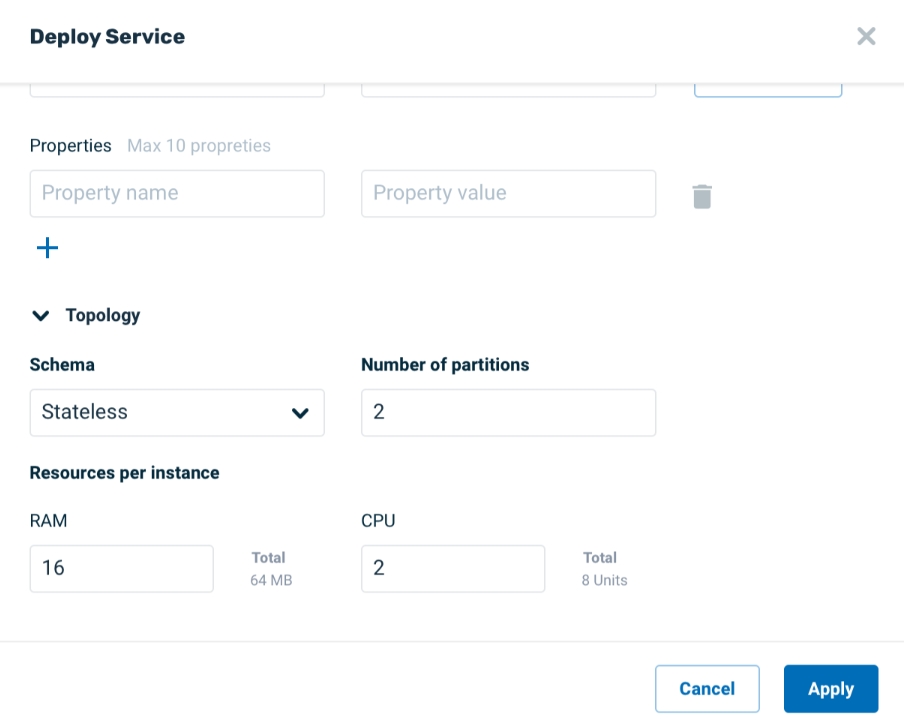
In this screen, choose the resources that you wish to make available for the service. Note that there is no High availability for a stateless service.
View Service Deployment
After you click Apply, a message appears in the screen banner, indicating that the service deployment is in progress:
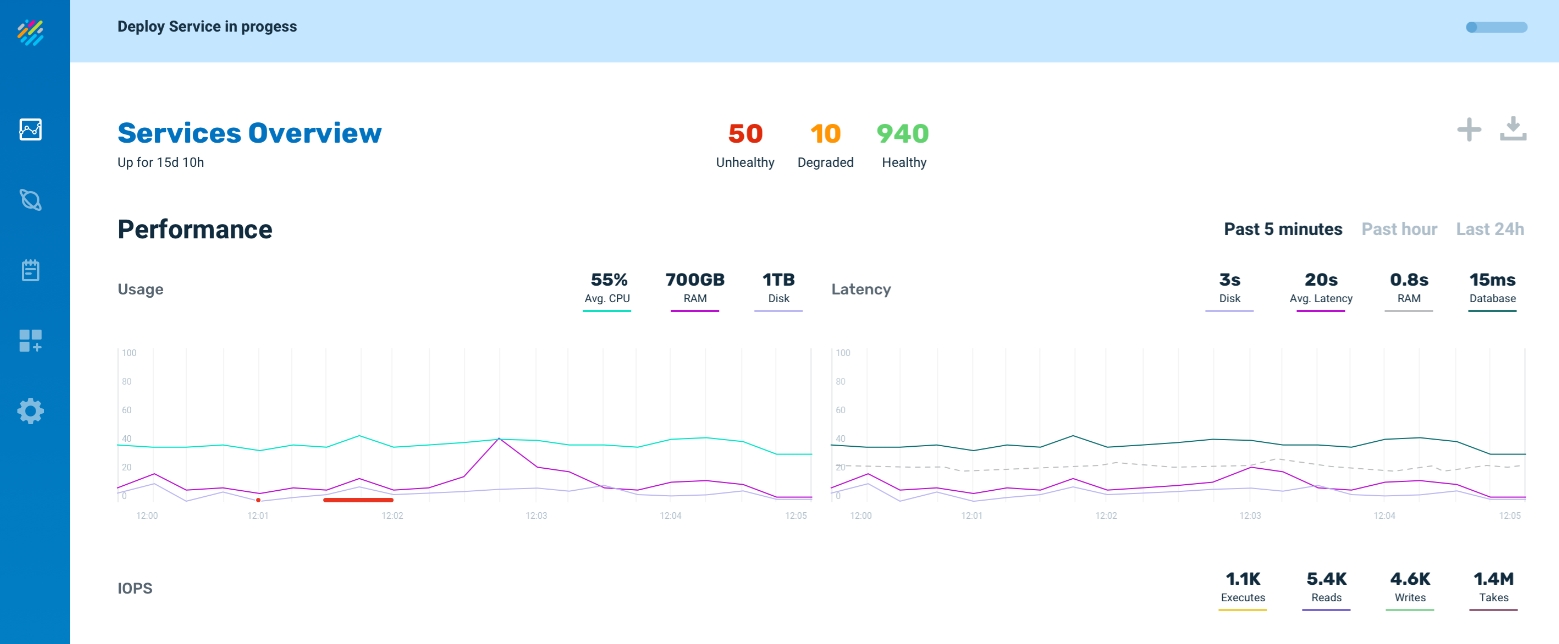
When the service deployment is completed, a message indicating this fact appears in the screen banner.
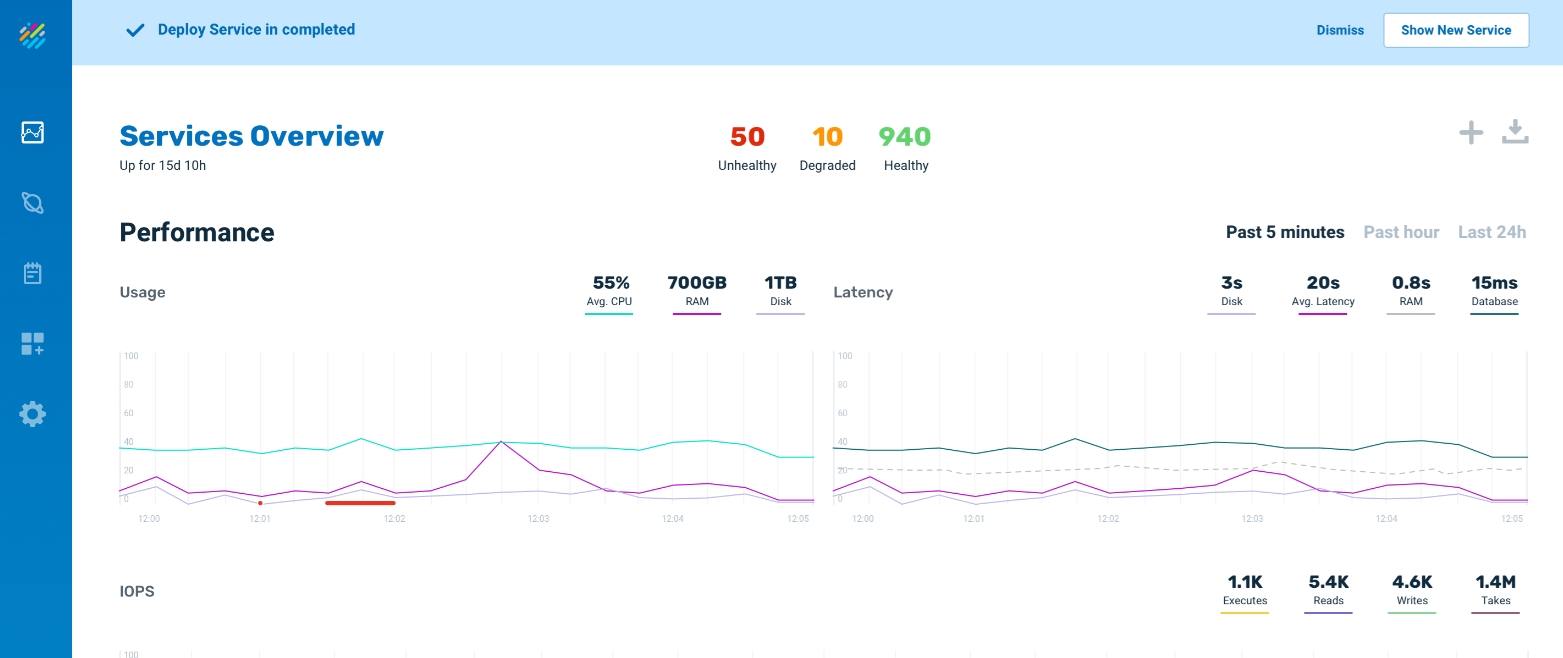
Undeploy Command in Ops Manager
On the Service screen for the service you wish to undeploy, Overview screen, click on Undeploy service to undeploy the service.
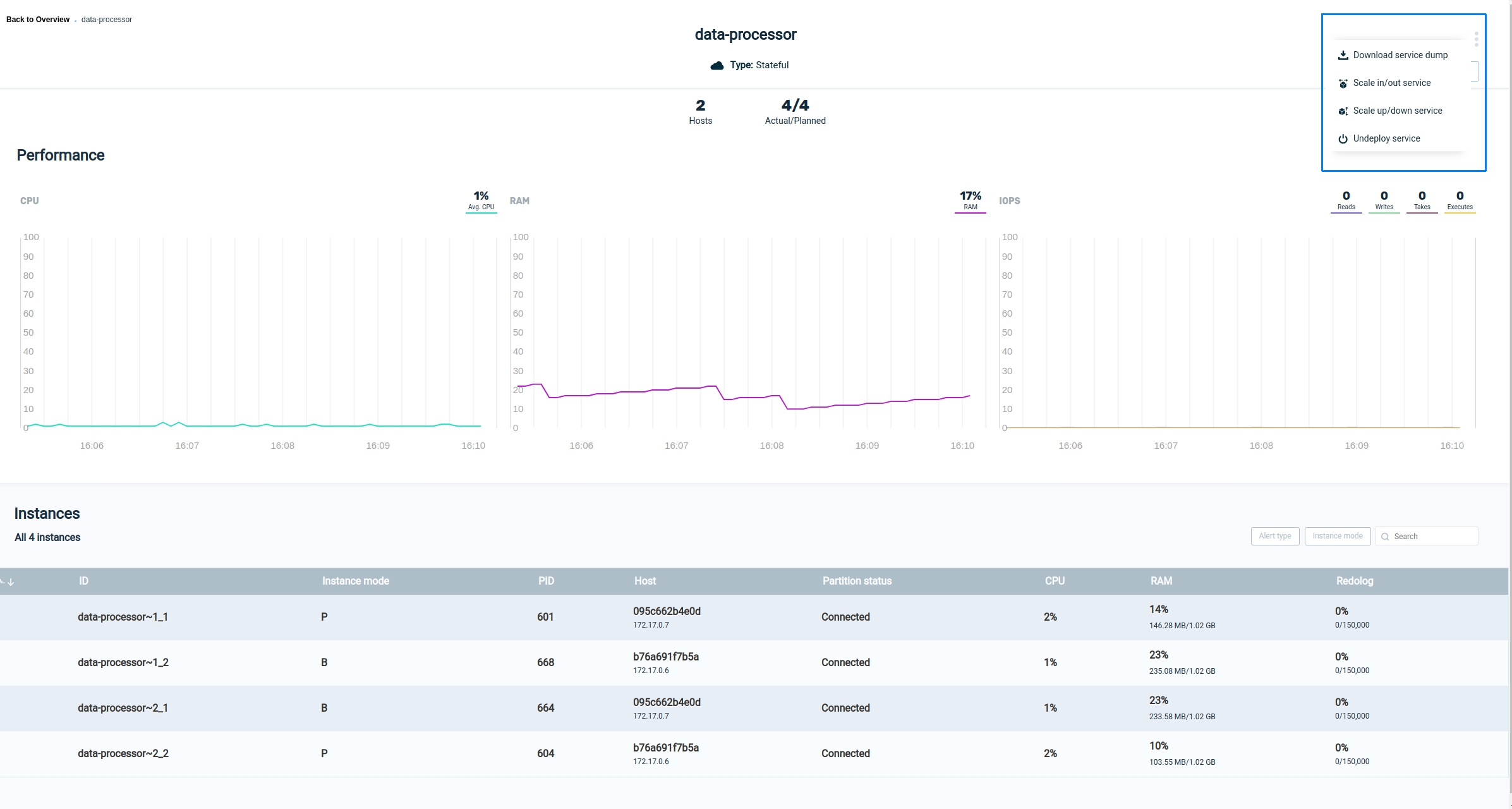
After you click on Undeploy, the system will ask for confirmation, then it will undeploy the service.

