Command Line Interface (CLI)
GigaSpaces provides a CLI tool for administration and maintenance tasks. The CLI is based on the REST Manager API, enabling users to administer local, remote, and cloud-based application environments.
Users that are administering a GigaSpaces environment should use the xap script. Users that are administering GigaSpaces should use the insightedge CLI script, which contains all of the actions available with the xap script, plus additional options where relevant for administering GigaSpaces components.
The image below shows the screen that is displayed when you run the xap script.
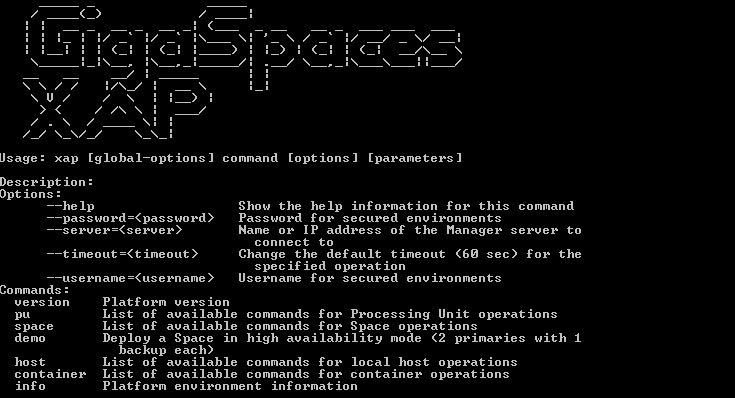
CLI Help
Use the --help command (or -h) to see the syntax of a specified CLI command, or a list of all available commands. The list of commands may vary depending on whether you are running the GigaSpaces or the GigaSpaces script. For example,
the list of commands for insightedge host run-agent --help contains all the actions available under xap host run-agent --help, plus additional options for administering the Spark master and worker components.
CLI Configuration
The CLI connects to the REST Manager API using the name or IP address of the Manager server. Configuration is applied from one of the following:
- The first server configured in the
XAP_MANAGER_SERVERSenvironment variable. - The server configured using
--servercommand line option. - The
localhostas the server to connect to (if none of the above was applied).
Press Ctrl-D to exit the interactive shell.
Bash Completion
Overview
Bash completion in the CLI is available for Linux and MacOS X users. After generating and activating the autocomplete feature (as explained below), navigate to $GS_HOME/bin and type xap [TAB][TAB] or insightedge [TAB][TAB]. This will complete the command sequence, or list all the available completions if there are multiple options.
MacOS X Users
If you are using the CLI in a MacOS X environment, the autocomplete script will only work if bash version 4 is installed on your machine. After installing the required bash version, add the shell to the allowed shells and make it the default shell.
When using autocomplete, type ./xap [TAB][TAB] or ./insightedge [TAB][TAB].
You can add xap as an alias to the .bash_profile, in order to simplify using autocomplete.
Activating the Autocomplete Feature
The autocomplete script is located in <XAP-HOME>/tools/cli. There are two ways to install autocomplete.
Method 1 - Install Only for the Current Bash Console
- Go to
<XAP-HOME>/tools/cliand source the completion script:source xap-autocompleteorsource insightedge-autocomplete. - Go to
<XAP-HOME>/binand type:xap [TAB][TAB]orinsightedge [TAB][TAB].
When you leave the bash session, autocomplete stops working.
Method 2 - Permanent Installation
- Place the
xap-autocompleteorinsightedge-autocompletefile in abash_completion.dfolder. The folder may appear in the following locations:/etc/bash_completion.d/usr/local/etc/bash_completion.d~/bash_completion.d(create one if absent). - (MacOS X users only) Edit the
~/.bash_profileand add the following code:source /usr/local/etc/bash_completion.d/xap-autocomplete - (MacOS X users only) Reload the bash shell or open a new terminal
source ~/.bash_profile. - After installing the script, open a new bash console.
- Go to
<XAP-HOME>/binand type:xap [TAB][TAB]orinsightedge [TAB][TAB].
- If you export the xap or insightedge classpath, autocomplete will work from any directory. If you don't export the classpath, autocomplete works only from the bin directory.
- You can add a bash alias, for example:
alias xap = "cd <XAP-HOME>/bin && xap"
Customizing the Autocomplete Feature
If you want to generate a new autocomplete script (for example, if you changed the name of the xap or insightedge script) do so as follows:
Go to <XAP-HOME>/tools/cli and run the following command:
java -cp "../../lib/required/*:*" MAIN_COMMAND ALIAS
The MAIN_COMMAND value is different for each product and edition. Use one of the following:
- GigaSpaces open source -
org.gigaspaces.cli.commands.Autocomplete - XAP Enterprise -
com.gigaspaces.cli.commands.Autocomplete - Insightedge open source -
org.insightedge.cli.commands.Autocomplete - Insightedge Enterprise -
com.insightedge.cli.commands.Autocomplete
ALIAS is optional; use it if you changed the name of the command.
After running java -cp "../../lib/required/*:*" MAIN_COMMAND ALIAS, the autocomplete script will appear in <XAP-HOME>/tools/cli.
Running a Local Manager Server
To run a local Manager server and a web browser client, type xap host run-agent --auto or insightedge host run-agent --auto
To view a list of the running agents, type xap host list or insightedge host list

